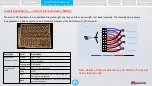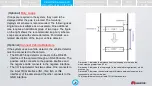31
Noises
Symptom
Recommended Solution
Granular noise is
displayed on
vehicle or license
plate images.
Enhance the noise reduction strength. If the effect is unsatisfactory, reduce the
sharpness.
Enhance the noise reduction strength.
1.
Choose
Settings
>
Video/Audio/Image
>
Image
>
Image Enhancement.
2.
Set
Denoising
to
Common mode
and increase the value of
Denoising level
.
Alternatively, set
Denoising
to
Expert mode
and increase the value of
Spatial
denoising level
.
Reduce the sharpness.
1.
Choose
Settings
>
Video/Audio/Image
>
Image
>
Image Adjustment
.
2.
Decrease the value of
Sharpness
.
Check Installation
Environment
Install the Camera and
External Devices on the Pole
Adjust the Camera Shooting
Angle and Focal Length
Adjust
Illuminators
Determine
System Scheme
Verify
Installation
Troubleshoot
Faults