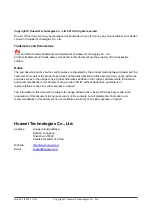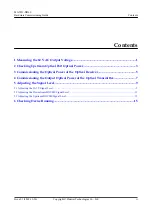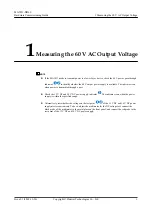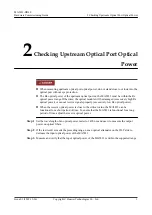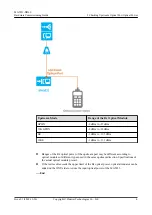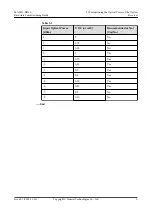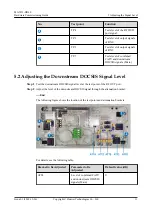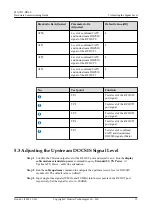Reviews:
No comments
Related manuals for MA5833

iMarc SLV9128
Brand: Paradyne Pages: 2

AirEther CB11
Brand: Inscape Data Pages: 29

EOC5510
Brand: EnGenius Pages: 2

AOS-W 3.4
Brand: Alcatel-Lucent Pages: 7

Wifi bridge
Brand: jbmedia Pages: 6

HBS2
Brand: Ericsson Pages: 8

WAP100 series
Brand: E-Lins Pages: 52

IEEE 802.1n Wireless Series
Brand: Longshine Pages: 33

F7D4302
Brand: Belkin Pages: 40

WAP-1000 WireFree
Brand: Planet Pages: 28

Point 500
Brand: IBM Pages: 44

AP200M
Brand: Speco Pages: 4

WN-220ARM
Brand: Air Live Pages: 72

ENH200EXT
Brand: EnGenius Pages: 4

HmIP-HAP-UK
Brand: HomeMatic Pages: 23

HmIP-HAP
Brand: HomeMatic Pages: 45

AV TR 3 WIRELESS MULTIROOM AUDIO VIDEO LINK
Brand: Vivanco Pages: 27

Music Station
Brand: Vivanco Pages: 40