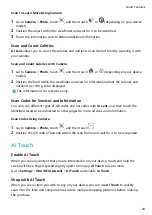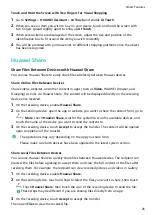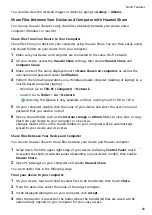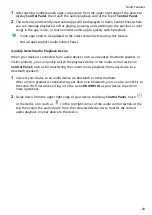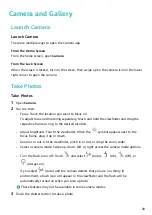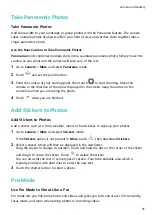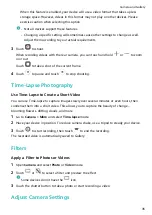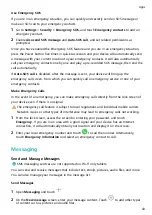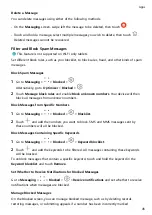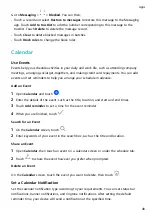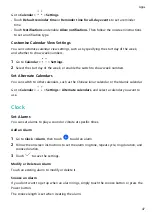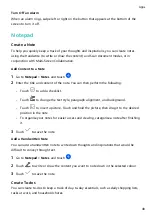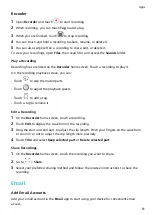2
Touch
or
to save the edits.
Add Stickers to Photos
1
In Gallery, touch a photo, then go to
> More > Stickers.
2
Select a sticker and drag it anywhere you like. Touch and hold the dot on the corner of the
sticker and drag it to resize the sticker. Touch
to delete the sticker.
You can also edit the text in some types of stickers. Touch the editable area which is
typically encircled with dash lines to enter the new text.
3
Touch
to save your edits and touch
to save the photo.
Pixelate Photos
1
In Gallery, touch a photo, then go to
> More > Mosaic.
2
Select a mosaic style and size to cover parts of the photo.
3
To remove the mosaic, touch Eraser and wipe it off the photo.
4
Touch
to save your edits and touch
to save the photo.
Rename Photos
1
In Gallery, touch the photo thumbnail you want to rename.
2
Go to
> Rename and enter a new name.
3
Touch OK.
Collage
You can use the collage feature in Gallery to quickly combine multiple photos into one for
easier sharing.
1
You can access the collage feature in the following ways (depending on your device
model):
•
On the Discover tab, touch Create collage, select some photos, then touch Create.
•
On the Photos or Albums tab, touch and hold to select some photos, then go to
>
Collage.
2
Select a template. You can then:
•
Relocate a photo: Touch and hold the photo and drag it to a different position.
•
Adjust the displayed portion of a photo: Slide on the photo, or pinch in or out on it so
that only the part you want to see is displayed in the grid.
•
Rotate a photo: Touch the photo, then touch
to rotate it or
to flip it.
Camera and Gallery
38
Summary of Contents for MatePad BAH4-L09
Page 1: ...MatePad User Guide ...