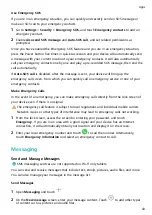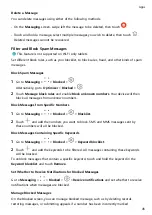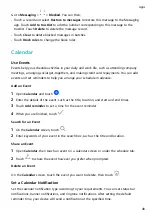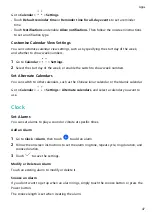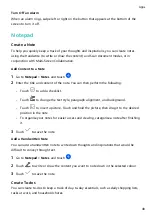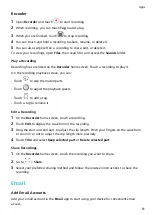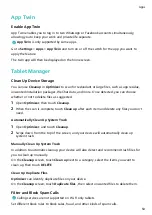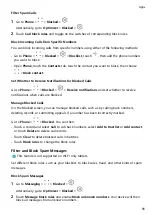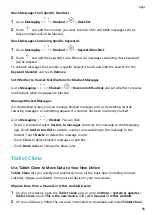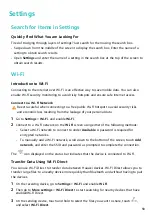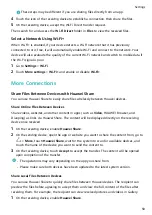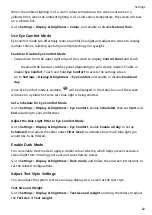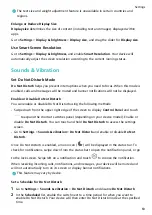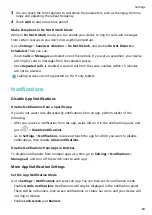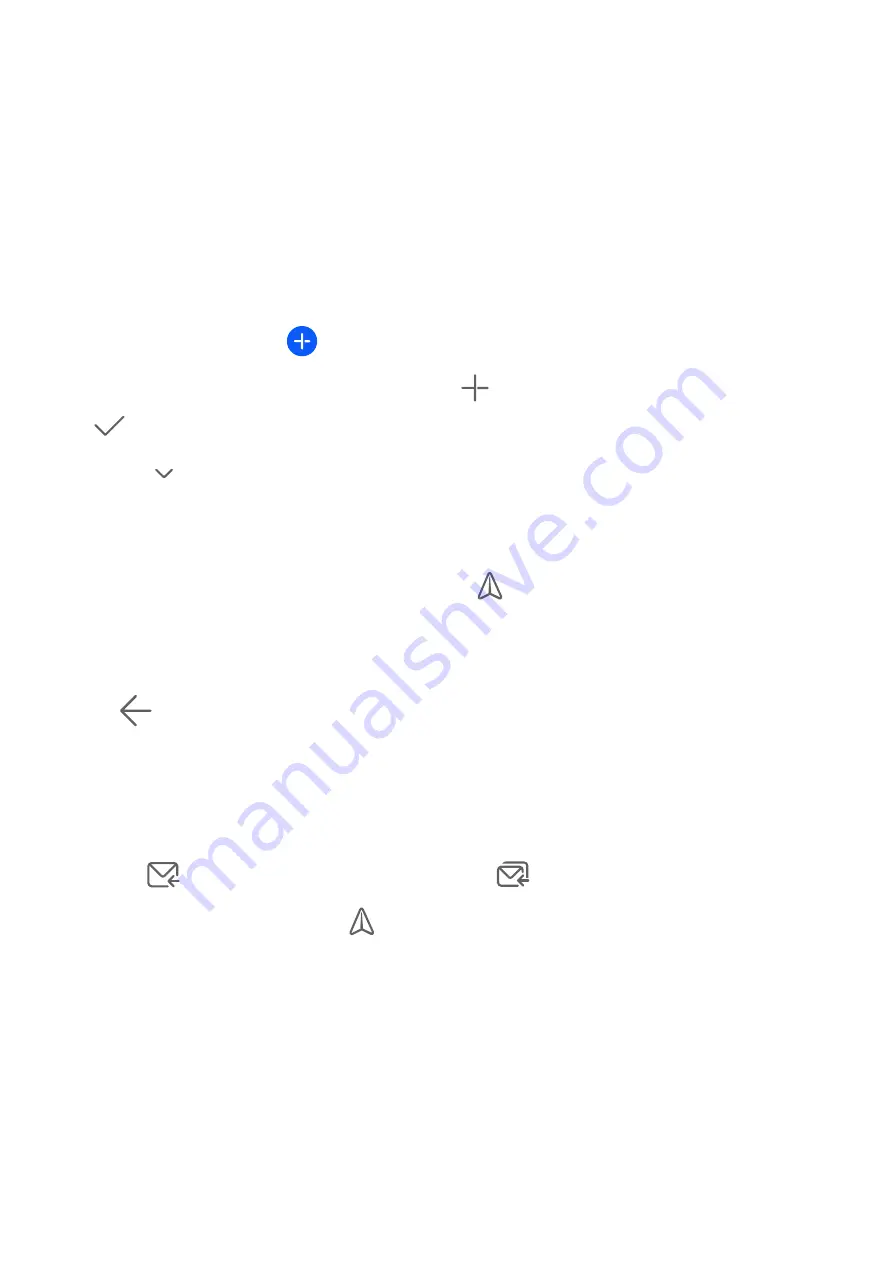
1
Open Email on your device, then select the default email or select from the available
mailbox providers.
2
Enter your email address and password (or a separate password or authentication code),
touch Log in, and follow the onscreen instructions to complete configuration. The system
will automatically connect to the server and check the server settings.
Use Emails
Select an email account, then write an email and send it to the recipient's email addresses.
Edit and Send Emails
1
Open Email and touch
.
2
Enter the recipient's email address, or touch
to select a contact or group, then touch
.
3
Touch
and add the addresses of any recipients to whom you wish to CC or BCC the
email.
If you have more than one email account, you will also need to select the email address
you wish to send the email from.
4
Write the email, enter the subject, then touch
.
Save an Email as a Draft
On the Compose screen, enter the recipient's email address, subject, or email content, and
touch
to save the email as a draft.
To view draft emails, go to Inbox > Show all folders > Drafts.
Reply to an Email
1
On the Inbox screen, open the email you wish to reply to.
2
Touch
to reply to the email sender, or touch
to reply to everyone in the thread.
3
After writing your reply, touch
.
View and Manage Emails
Receive, view, and manage your emails in the inbox.
View Emails
1
Open Email, then swipe down on the Inbox screen to refresh the email list.
If you have multiple email accounts, touch Inbox and select the email account you want
to view. You can also view files in the Unread or Sent folder on the Folders list.
2
Open an email, then view, reply to, forward, or delete the email.
Apps
52
Summary of Contents for MatePad BAH4-L09
Page 1: ...MatePad User Guide ...