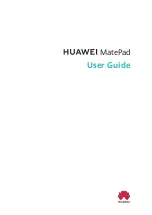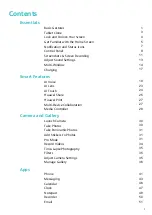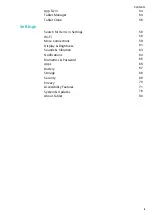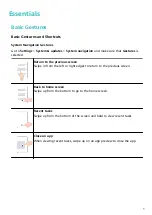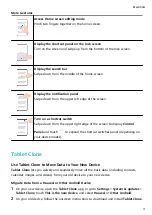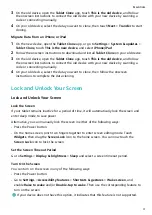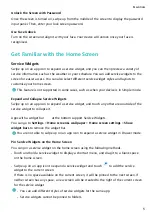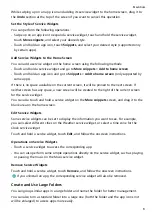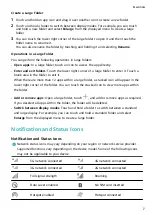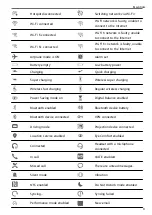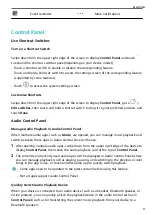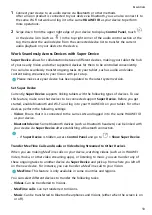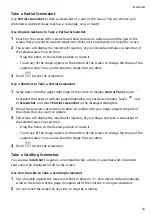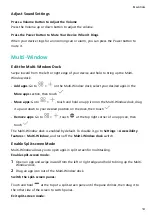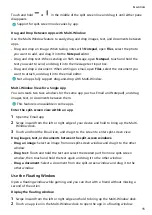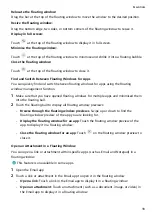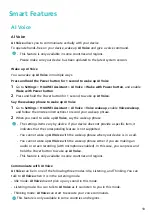3
On the old device, open the Tablet Clone app, touch This is the old device, and follow
the onscreen instructions to connect the old device with your new device by scanning a
code or connecting manually.
4
On your old device, select the data you want to clone, then touch Next > Transfer to start
cloning.
Migrate Data from an iPhone or iPad
1
On the new device, open the Tablet Clone app, or go to Settings > System & updates >
Tablet Clone, touch This is the new device, and select iPhone/iPad.
2
Follow the onscreen instructions to download and install Tablet Clone on your old device.
3
On the old device, open the Tablet Clone app, touch This is the old device, and follow
the onscreen instructions to connect the old device with your new device by scanning a
code or connecting manually.
4
On your old device, select the data you want to clone, then follow the onscreen
instructions to complete the data cloning.
Lock and Unlock Your Screen
Lock and Unlock Your Screen
Lock the Screen
If your tablet remains inactive for a period of time, it will automatically lock the screen and
enter sleep mode to save power.
Alternative, you can manually lock the screen in either of the following ways:
•
Press the Power button.
•
On the home screen, pinch two fingers together to enter screen editing mode. Touch
Widgets, then drag the Screen Lock icon to the home screen. You can now touch the
Screen Lock icon to lock the screen.
Set the Screen Timeout Period
Go to Settings > Display & brightness > Sleep and select a screen timeout period.
Turn On the Screen
You can turn on the screen in any of the following ways:
•
Press the Power button.
•
Go to Settings > Accessibility features > Shortcuts & gestures > Wake screen, and
enable Raise to wake and/or Double-tap to wake. Then use the corresponding feature to
turn on the screen.
If your device does not have this option, it indicates that this feature is not supported.
Essentials
4
Summary of Contents for MatePad BAH4-L09
Page 1: ...MatePad User Guide ...