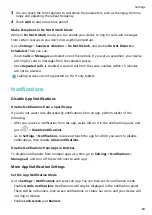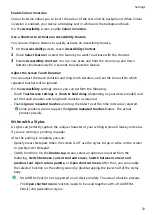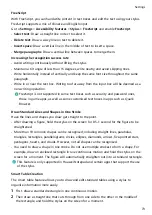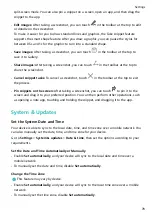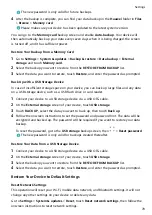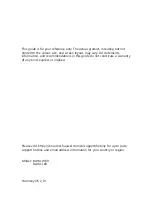The new password is only valid for future backups.
4
After the backup is complete, you can find your data backup in the Huawei folder in Files
> Browse > Memory card.
Please make sure your device has been updated to the latest system version.
You can go to the Memory card backup screen and enable Auto-backup. Your device will
then automatically back up your data every seven days when it is being charged, the screen
is turned off, and it has sufficient power.
Restore Your Backup from a Memory Card
1
Go to Settings > System & updates > Backup & restore > Data backup > External
storage and touch Memory card.
2
Select the backup you want to restore from the RESTORE FROM BACKUP list.
3
Select the data you want to restore, touch Restore, and enter the password as prompted.
Back Up with a USB Storage Device
In case of insufficient storage space on your device, you can back up large files and any data
on a USB storage device, such as a USB flash drive or card reader.
1
Connect your device to a USB storage device via a USB OTG cable.
2
On the External storage screen of your device, touch USB storage.
3
Touch BACK UP, select the data you want to back up, then touch Back up.
4
Follow the onscreen instructions to set the password and password hint. The data will be
encrypted and backed up. The password will be required if you want to restore your data
backup.
To reset the password, go to the USB storage backup screen, then
> Reset password.
The new password is only valid for backups created thereafter.
Restore Your Data from a USB Storage Device
1
Connect your device to a USB storage device via a USB OTG cable.
2
On the External storage screen of your device, touch USB storage.
3
Select the backup you want to restore from the RESTORE FROM BACKUP list.
4
Select the data you want to restore, touch Restore, and enter the password as prompted.
Restore Your Device to Default Settings
Reset Network Settings
This operation will reset your Wi-Fi, mobile data network, and Bluetooth settings. It will not
change any other settings on your device or delete any data.
Go to Settings > System & updates > Reset, touch Reset network settings, then follow the
onscreen instructions to reset network settings.
Settings
78
Summary of Contents for MatePad BAH4-L09
Page 1: ...MatePad User Guide ...