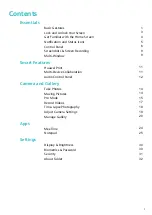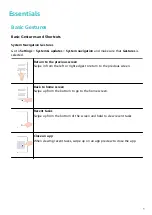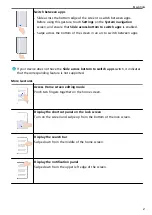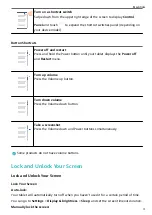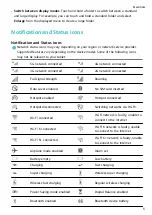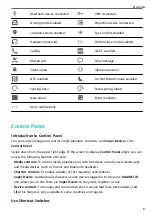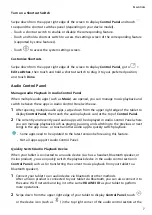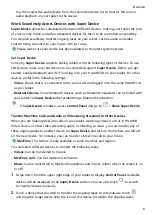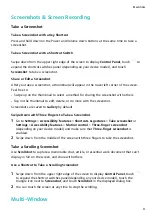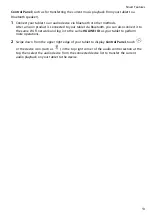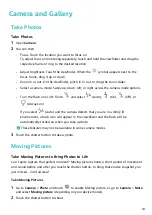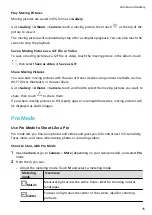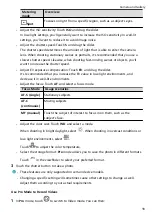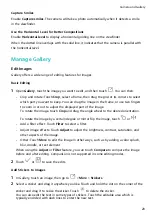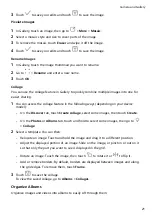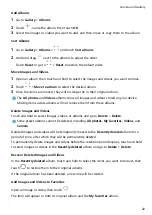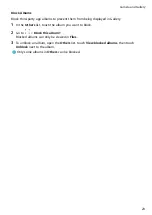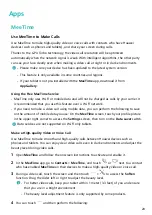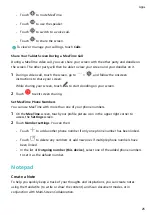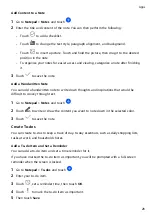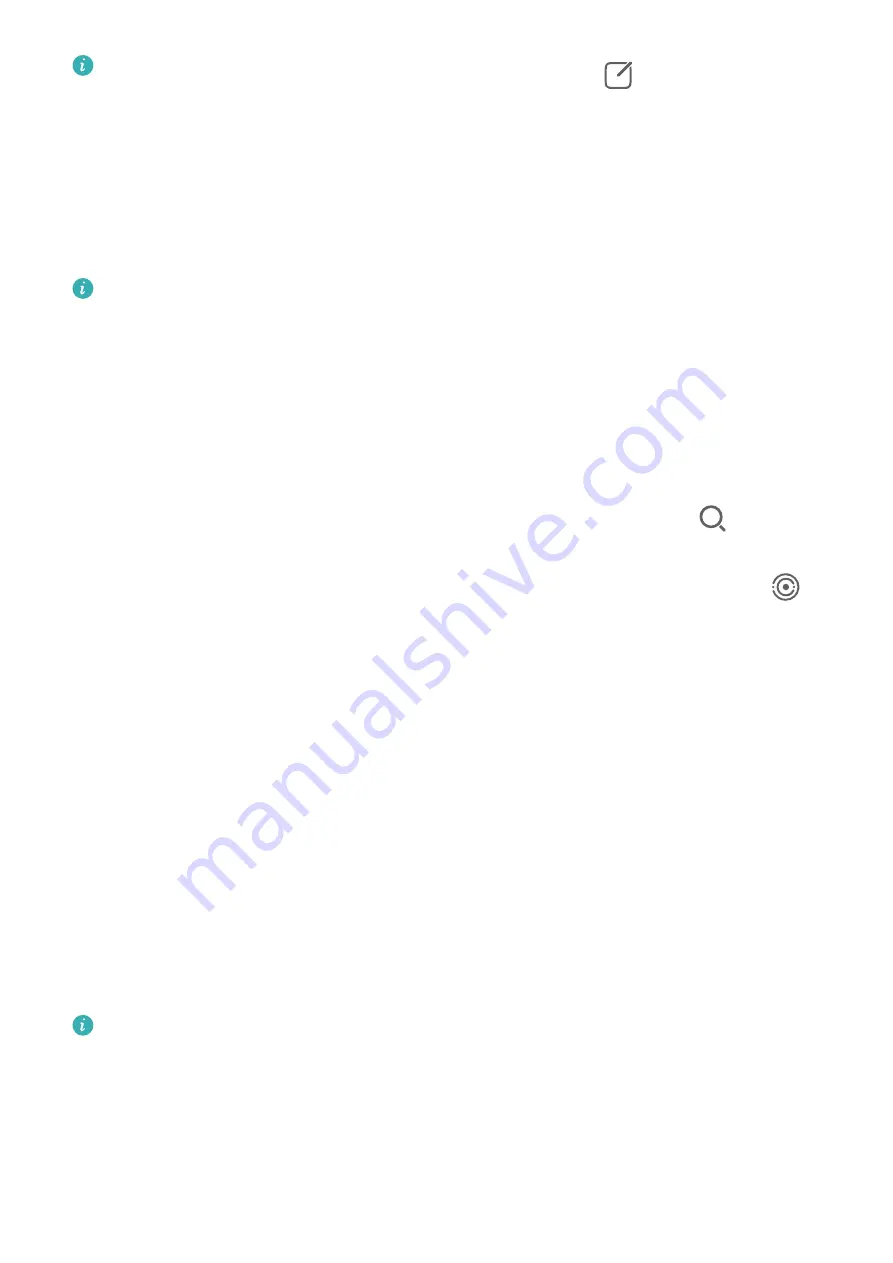
•
If Super Device is hidden, access Control Panel and go to
> Show Super Device.
Transfer MeeTime Calls and Audio or Video Being Streamed to Other Devices
When you are making MeeTime calls on your tablet, watching videos (such as in HUAWEI
Video, Youku, or other video streaming apps), or listening to music, you can transfer any of
these ongoing tasks to another device via Super Device and pick up from where you left off
on the new device. For instance, you can transfer a MeeTime call to your Vision.
MeeTime: This feature is only available in some countries and regions.
You can select different devices to transfer the following tasks:
•
Videos: Can be transferred to Visions.
•
MeeTime calls: Can be transferred to Visions.
•
Music: Can be transferred to Bluetooth earphones and Visions (either when the screen is on
or off).
1
Swipe down from the upper right edge of your tablet to display Control Panel. Available
devices will be displayed in the Super Device section. You can also touch
to search
for nearby devices manually.
2
Touch a device that you wish to transfer the ongoing tasks to. Alternatively, touch
and drag the target device onto the icon of this device to transfer the ongoing tasks.
Audio Control Panel
Audio Control Panel
Manage Audio Playback in Audio Control Panel
When multiple audio apps (such as Music) are opened, you can manage music playback and
switch between these apps in Audio Control Panel with ease.
1
After opening multiple audio apps, swipe down from the upper right edge of the tablet to
display Control Panel, then touch the audio playback card at the top of Control Panel.
2
The currently and recently used audio apps will be displayed in Audio Control Panel where
you can manage playback (such as playing, pausing, and switching to the previous or next
song) in the app in use, or touch another audio app to quickly switch playback.
•
Some apps need to be updated to the latest version before using this feature.
•
Not all apps support Audio Control Panel.
Quickly Switch Audio Playback Device
When your tablet is connected to an audio device (such as a headset, Bluetooth speaker, or
Vision product), you can quickly switch the playback device in the audio control section in
Smart Features
12
Summary of Contents for MatePad T 10s
Page 1: ...MatePad T s 10 User Guide ...