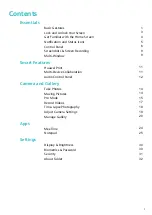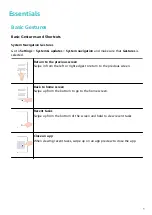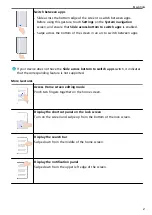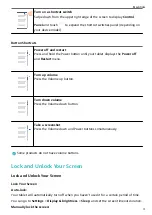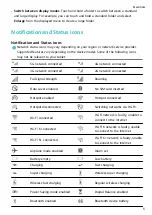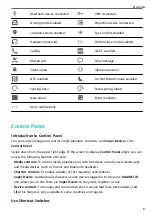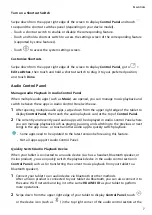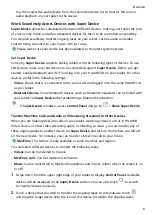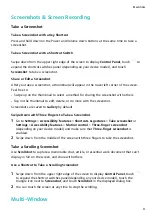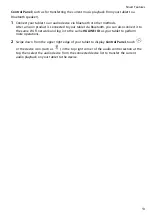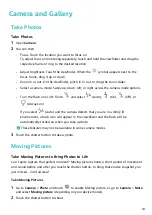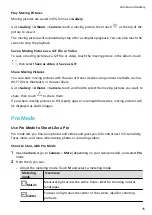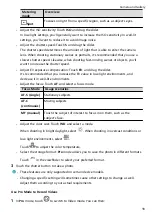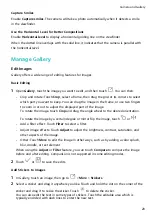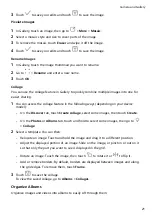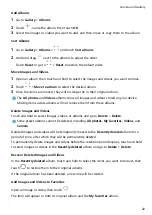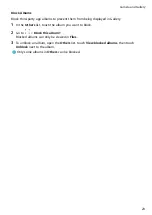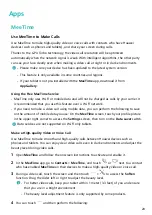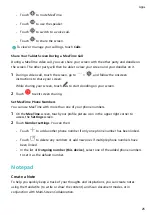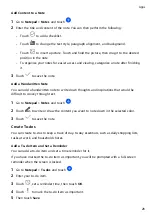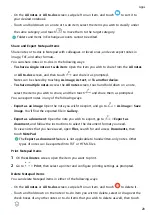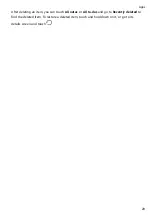Camera and Gallery
Take Photos
Take Photos
1
Open Camera.
2
You can then:
•
Focus: Touch the location you want to focus on.
To adjust focus and metering separately, touch and hold the viewfinder and drag the
respective frame or ring to the desired location.
•
Adjust brightness: Touch the viewfinder. When the
symbol appears next to the
focus frame, drag it up or down.
•
Zoom in or out: On the viewfinder, pinch in or out, or drag the zoom slider.
•
Select a camera mode: Swipe up, down, left, or right across the camera mode options.
•
Turn the flash on or off: Touch
and select
(Auto),
(On),
(Off), or
(Always on).
If you select
(Auto) and the camera detects that you are in a dimly lit
environment, a flash icon will appear in the viewfinder and the flash will be
automatically turned on when you take a photo.
These features may not be available in some camera modes.
3
Touch the shutter button to take a photo.
Moving Pictures
Take Moving Pictures to Bring Photos to Life
Can't quite capture that perfect moment? Moving picture shoots a short period of movement
and sound before and after you touch the shutter button, to bring that elusive snapshot you
just missed… into full view!
Take Moving Pictures
1
Go to Camera > Photo and touch
to enable Moving picture, or go to Camera > More
and select Moving picture (depending on your device model).
2
Touch the shutter button to shoot.
14
Summary of Contents for MatePad T 10s
Page 1: ...MatePad T s 10 User Guide ...