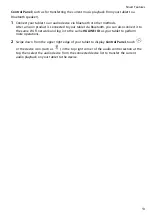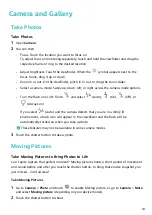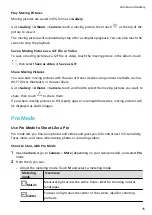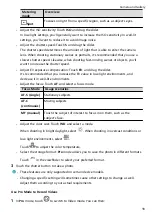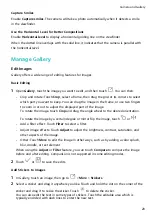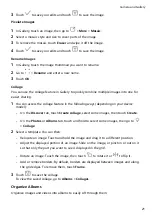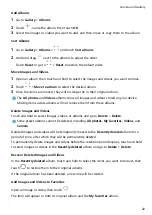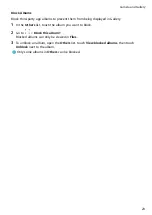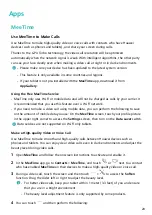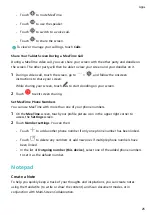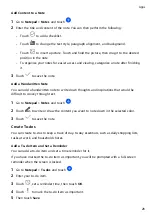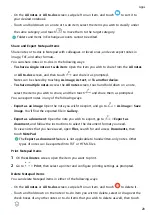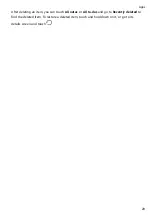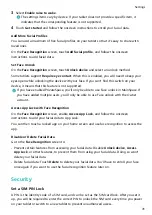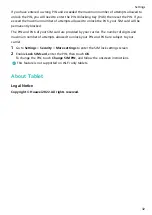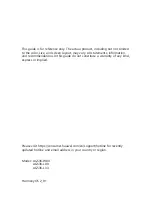Set Repeated Reminders for a To-do Item
If you specify a time for a to-do item, you can select a repeat mode for it (for example,
Never, Every day, Every week, Every month, or Every year), and your tablet will repeatedly
prompt you to complete the to-do item at the specified time.
Manage Your Notepad
You can sort your Notepad items by category and put them into different folders, delete
unwanted items, and share items with other people.
When viewing a list of items or an individual item in Notepad, touch the status bar at the top
of the screen to quickly return to the first item or the beginning of the item you are viewing.
Use App Lock for Notepad or Lock a Note
You can apply App Lock to Notepad or set a password for a note to protect your privacy.
Enable the app lock for Notepad: Go to Settings > Security > App Lock, enter the lock
screen password or customize the app lock password as prompted, and then turn on the
switch next to Notepad.
Lock a note: Open the note you need to lock in Notepad, go to
> Add lock, and follow
the onscreen instructions. To unlock your note, go to
> Remove lock.
If your device supports fingerprint or face unlock, you can use fast authentication by
performing the following: Go to Notepad >
> Settings > Note lock, then enable Unlock
with Fingerprint ID and Unlock with Face Recognition.
Sort Notepad Items
Add notes and folders in Notepad, sort the notes or to-dos into categorized folders, and even
add color-coded labels.
Add folders or notes:
•
Add folders: Touch All notes or All to-dos, and go to Manage > New folder. Rename it
and touch Save.
•
Add notes: Touch All notes or All to-dos, open a folder, and touch New. Select a color
label, rename it and touch Save.
To rename or delete a folder or note, touch All notes or All to-dos, and go to Manage >
Edit. Then touch the folder or note name to rename or delete it.
Sort notes or to-dos:
•
On the All notes screen, swipe left on an item, and touch
or
to pin it to the top or
add it to favorites.
To view favorited items, touch All notes and go to My favorites.
Apps
27
Summary of Contents for MatePad T 10s
Page 1: ...MatePad T s 10 User Guide ...