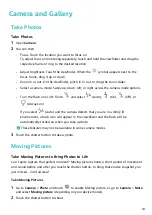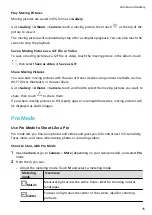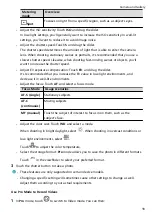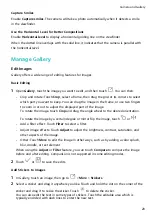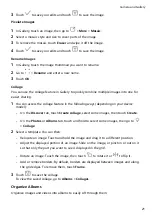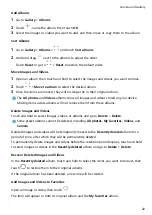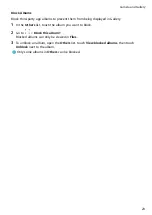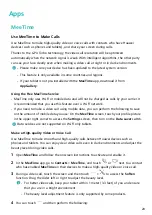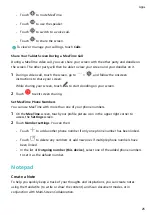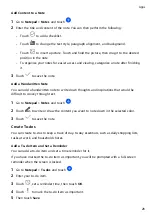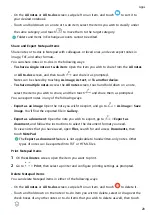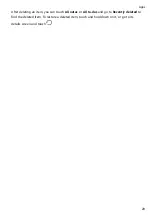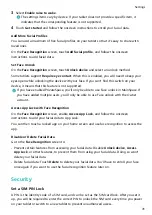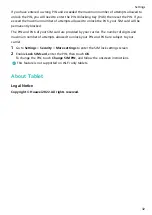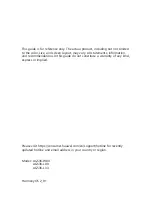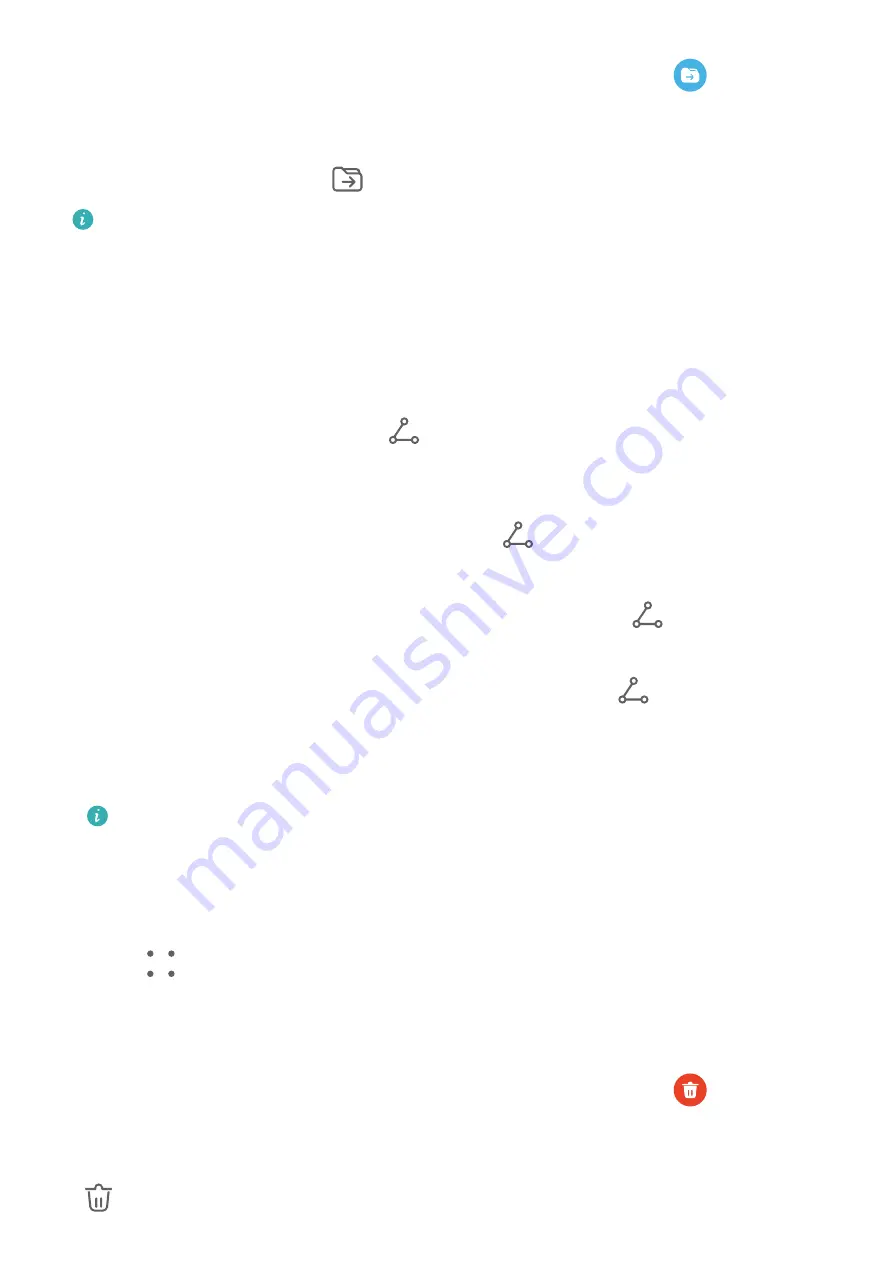
•
On the All notes or All to-dos screen, swipe left on an item, and touch
to sort it to
your desired notebook.
•
Touch and hold down on a note or to-do item, select the items you wish to classify under
the same category, and touch
to move them to the target category.
Folders and Items in Exchange accounts cannot be edited.
Share and Export Notepad Items
Share notes or to-dos in Notepad with colleagues or loved ones, and even export notes in
image, TXT, and other formats.
You can share notes or to-dos in the following ways:
•
To share a single note or to-do item: Open the item you wish to share from the All notes
or All to-dos screen, and then touch
and share it as prompted.
Notes can be shared by touching As image, As text, or To another device.
•
To share multiple notes: Access the All notes screen, touch and hold down on a note,
select the items you wish to share, and then touch
and share them as prompted.
You can export notes in any of the following ways:
•
Export as an image: Open the note you wish to export, and go to
> As image > Save
image. You'll find the exported file in Gallery.
•
Export as a document: Open the note you wish to export, go to
> Export as
document, and follow the instructions to select the document format you need.
To view notes that you have saved, open Files, search for and access Documents, then
touch NotePad.
The Export as document feature is not applicable to handwritten-only notes. Other
types of notes can be exported into TXT or HTML files.
Print Notepad Items
1
On the All notes screen, open the item you want to print.
2
Go to
> Print, then select a printer and configure printing settings as prompted.
Delete Notepad Items
You can delete Notepad items in either of the following ways:
•
On the All notes or All to-dos screen, swipe left on an item, and touch
to delete it.
•
Touch and hold down on the note or to-do item you wish to delete, select or drag over the
check boxes of any other notes or to-do items that you wish to delete as well, then touch
.
Apps
28
Summary of Contents for MatePad T 10s
Page 1: ...MatePad T s 10 User Guide ...