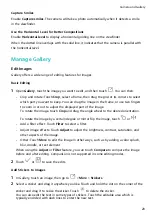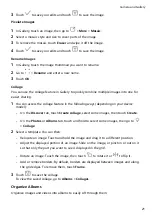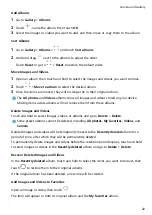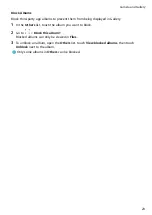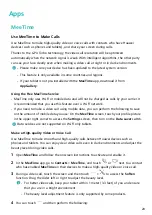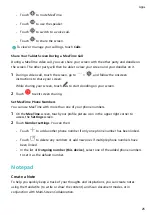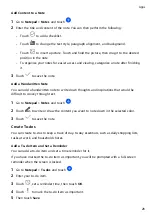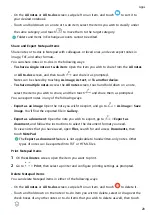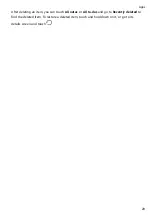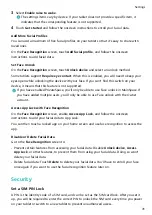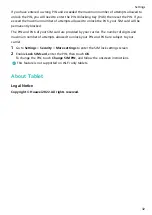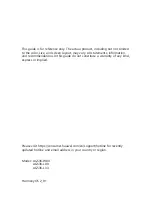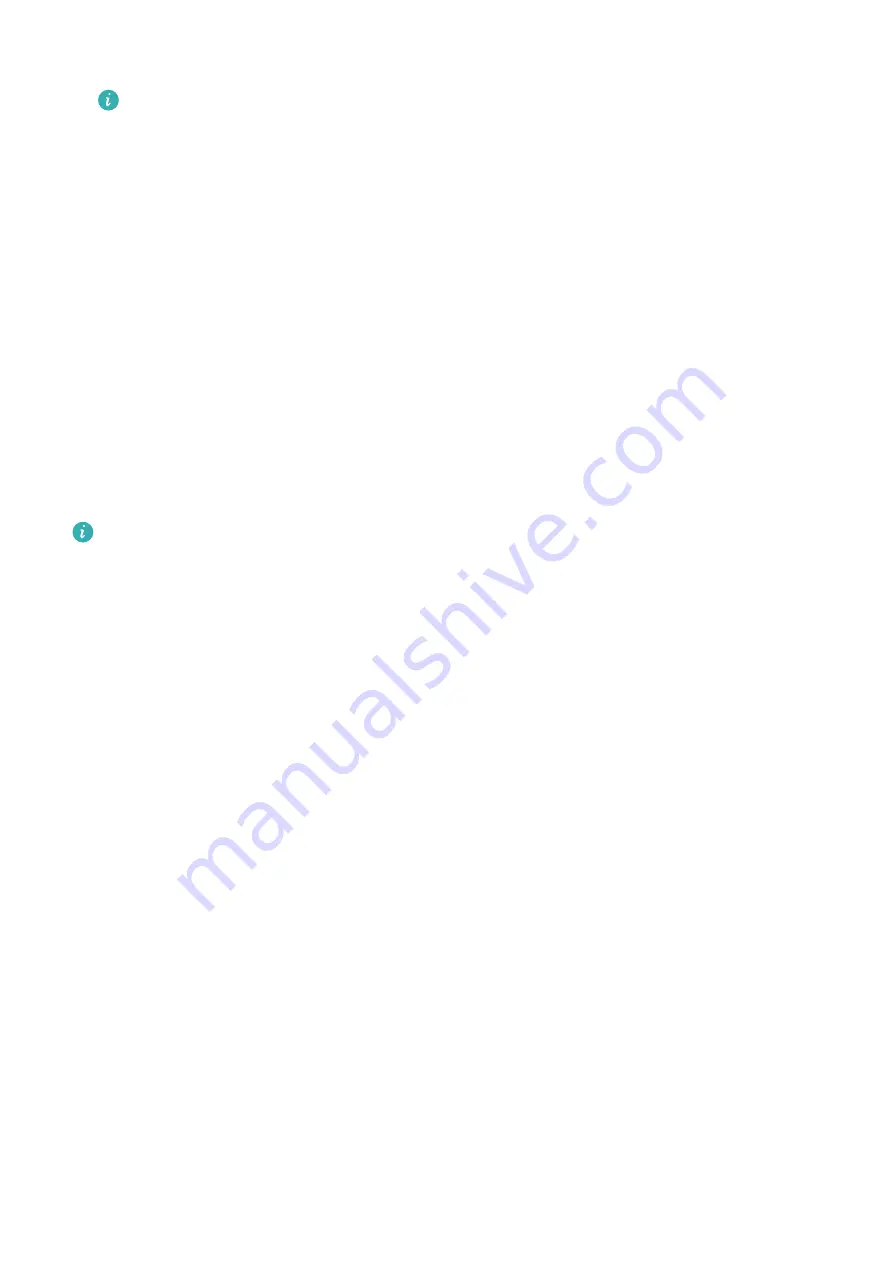
3
Select Enable raise to wake.
The settings items vary by device. If your tablet does not provide a specific item, it
indicates that the corresponding feature is not supported.
4
Touch Get started and follow the onscreen instructions to enroll your facial data.
Add More Facial Profiles
You can add a maximum of five facial profiles on your tablet so that it's easy to share with
loved ones.
On the Face Recognition screen, touch Add facial profile, and follow the onscreen
instructions to add facial data.
Set Face Unlock
On the Face Recognition screen, touch Unlock device and select an unlock method.
Some tablets support Require eye contact. When this is enabled, you will need to keep your
eyes open while unlocking the device with your face. If you can't find this switch on your
device, it means that this feature is not supported.
If you have enabled PrivateSpace, you'll only be able to use Face unlock in MainSpace. If
you have added multiple users, you'll only be able to use Face unlock with the Owner
account.
Access App Lock with Face Recognition
On the Face Recognition screen, enable Access App Lock, and follow the onscreen
instructions to add your facial data to App Lock.
You can then touch a locked app on your home screen and use face recognition to access the
app.
Disable or Delete Facial Data
Go to the Face Recognition screen to:
•
Prevent certain features from accessing your facial data: Disable Unlock device, Access
App Lock, or other features, to prevent them from using your facial data. Doing so won't
delete your facial data.
•
Delete facial data: Touch Delete to delete your facial data. You'll have to enroll your face
once again if you want to use the facial recognition feature later on.
Security
Set a SIM PIN Lock
A PIN is the identity code of a SIM card, and can be set as the SIM card lock. After you set it
up, you will be required to enter the correct PIN to unlock the SIM card every time you power
on your tablet or switch to a new tablet to prevent unauthorized access.
Settings
31
Summary of Contents for MatePad T 10s
Page 1: ...MatePad T s 10 User Guide ...