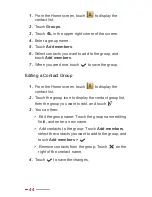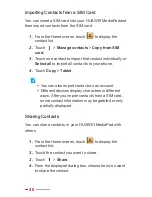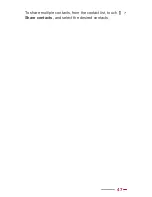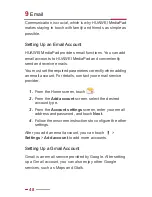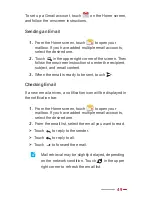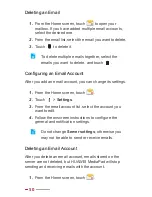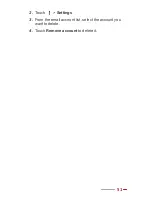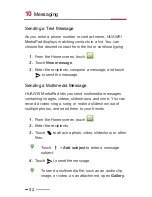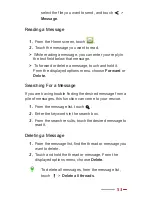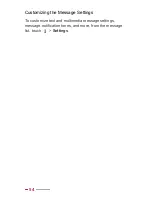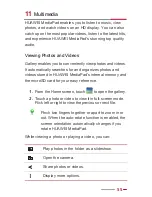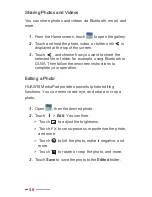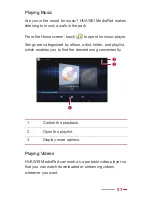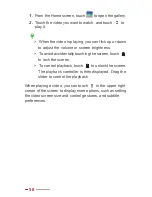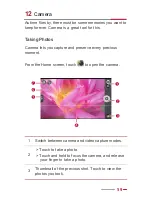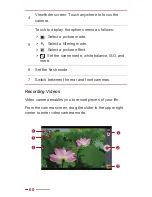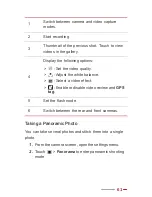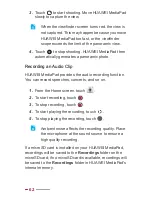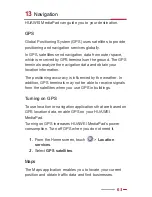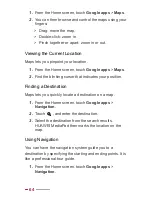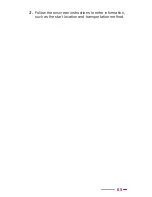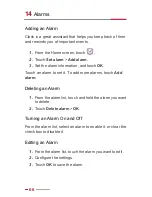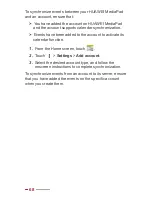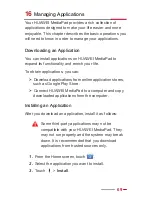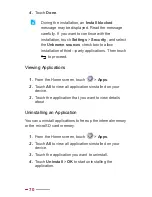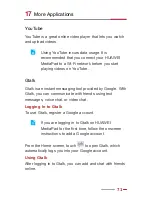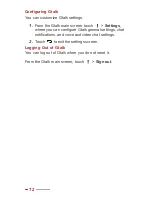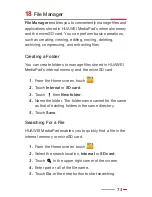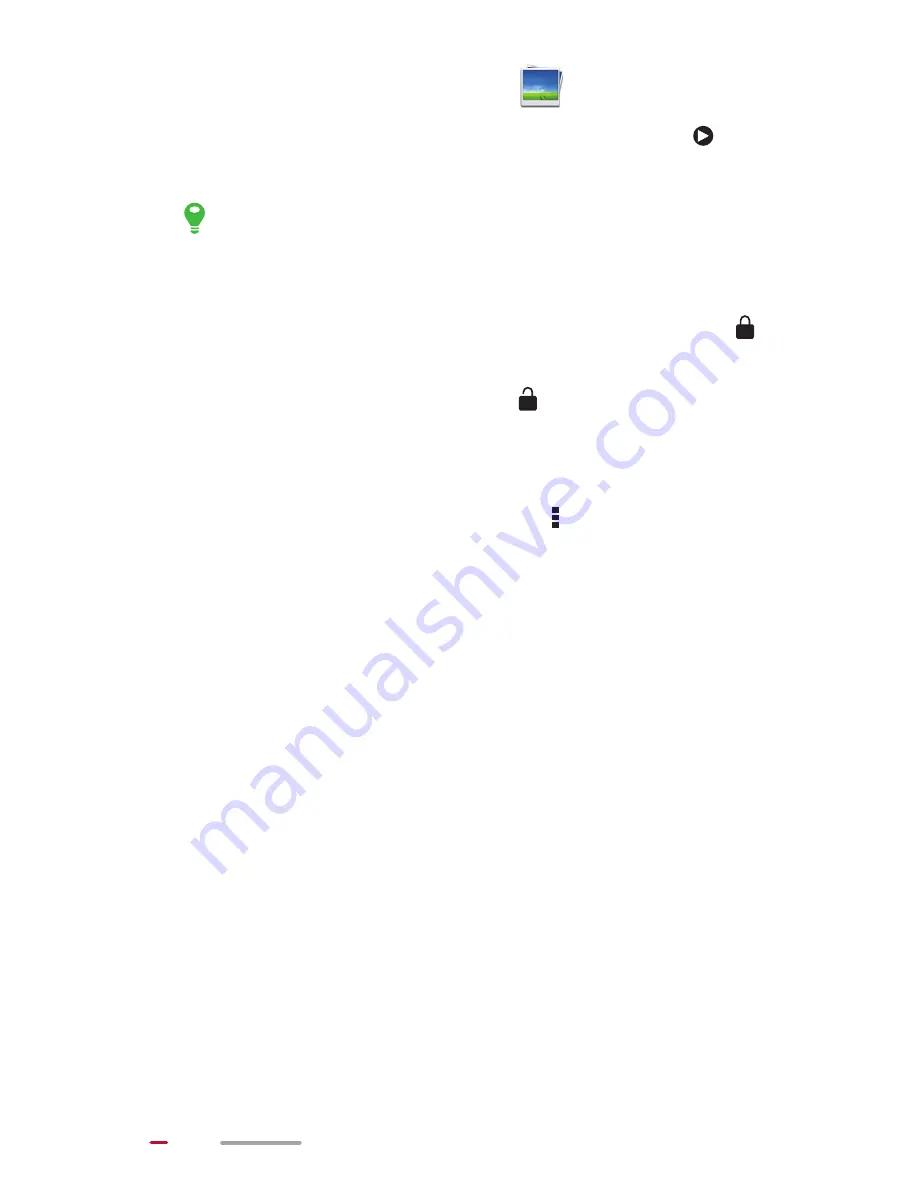
58
1.
From the Home screen, touch
to open the gallery.
2.
Touch the video you want to watch, and touch
to
play it.
> When the video is playing, you can flick up or down
to adjust the volume or screen brightness.
> To avoid accidentally touching the screen, touch
to lock the screen.
> To control playback, touch
to unlock the screen.
The playback controller is then displayed. Drag the
slider to control the playback.
When playing a video, you can touch
in the upper right
corner of the screen to display more options, such as setting
the video screen size and control gestures, and subtitle
preferences.