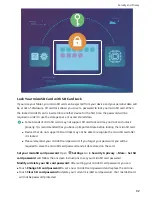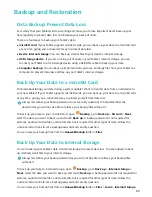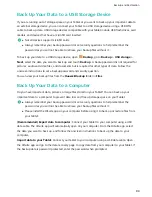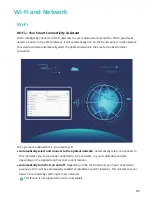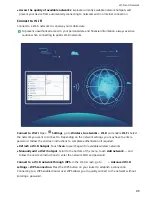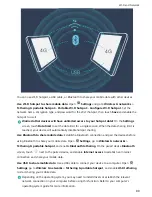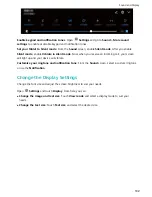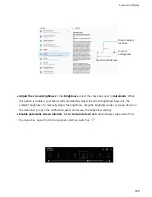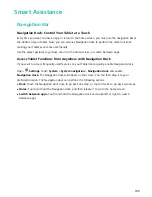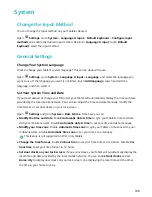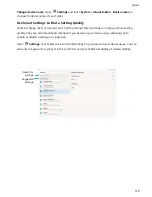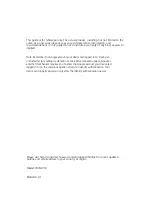Smart Assistance
Navigation Bar
Navigation Dock: Control Your Tablet at a Touch
Every time you want to close an app or return to the home screen, you must use the navigation bar at
the bottom of your Tablet. Now, you can also use Navigation dock to perform the same functions,
making your Tablet even more user-friendly.
Use the preset gestures to go back, return to the home screen, or switch between apps.
Access Tablet Functions from Anywhere with Navigation Dock
If you want to access frequently-used features on your Tablet more quickly, enable Navigation dock.
Open
Settings. Touch System > System navigation > Navigation dock and enable
Navigation dock. The Navigation dock will appear on the screen. You can then drag it to your
preferred location. The Navigation dock can perform the following actions:
l
Back: Touch the Navigation dock once to go back one step, or touch it twice to go back two steps.
l
Home: Touch and hold the Navigation dock, and then release it to go to the home screen.
l
Switch between apps: Touch and hold the Navigation dock and swipe left or right to switch
between apps.
105
Summary of Contents for MediaPad M5 Pro
Page 1: ...User Guide ...