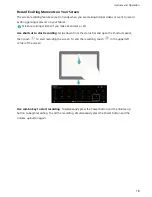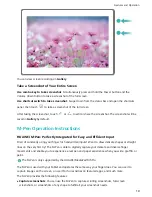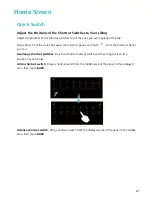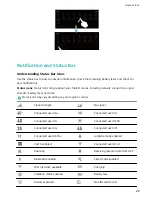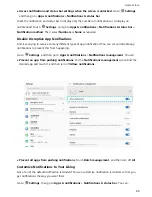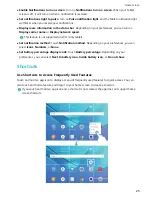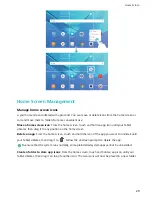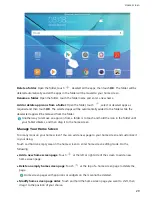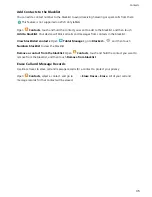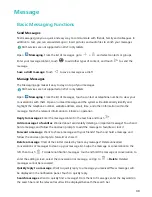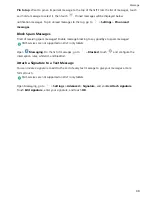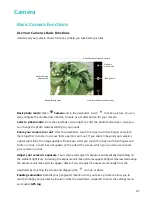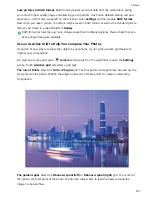Delete a folder: Open the folder, touch
, deselect all the apps, then touch OK. The folder will be
deleted automatically and all the apps in the folder will be moved to your home screen.
Rename a folder: Open the folder, touch the folder name and enter a new name.
Add or delete app icons from a folder: Open the folder, touch
, select or deselect apps as
required and then touch OK. The selected apps will be automatically added to the folder while the
deselected apps will be removed from the folder.
Another way to remove an app icon from a folder is to touch and hold the icon in the folder until
your Tablet vibrates, and then drag it to the home screen.
Manage Your Home Screen
Too many icons on your home screen? You can add a new page to your home screen and customize it
to your liking.
Touch and hold an empty area on the home screen to enter home screen editing mode. Do the
following:
l
Add a new home screen page: Touch
at the left or right side of the screen to add a new
home screen page.
l
Delete an empty home screen page: Touch
at the top of a home screen page to delete the
page.
Home screen pages with app icons or widgets on them cannot be deleted.
l
Modify home screen page order: Touch and hold the home screen page you want to shift, then
drag it to the position of your choice.
Home Screen
29
Summary of Contents for MediaPad M5 Pro
Page 1: ...User Guide ...