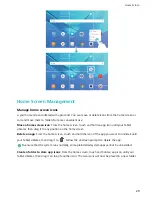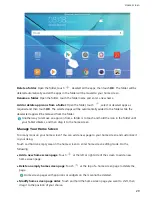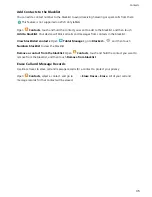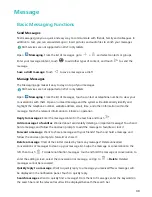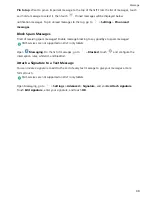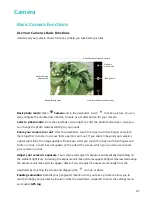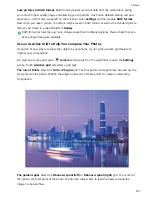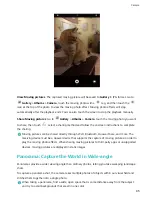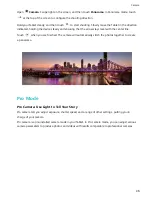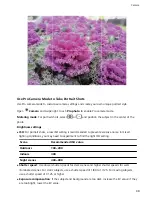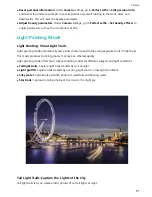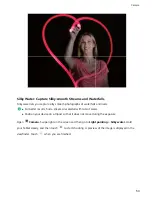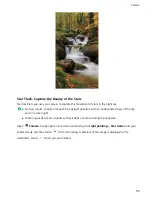Camera
Basic Camera Functions
Use Your Camera's Basic Functions
Understand your camera's basic functions to help you take better pictures.
View recorded photos and videos
Switch to
video mode
Take a photo
Switch between front/rear camera
Enable Beauty mode
Enable Moving
picture mode
Basic photo mode: Open
Camera and in the viewfinder, touch
to take a picture. You can
also configure the Volume down button to work as a shutter button for your camera.
Select a photo mode: From the viewfinder, swipe right to enter the photo mode screen. Here you
can change the photo mode according to your needs.
Zoom your camera in or out: From the viewfinder, touch the screen with two fingers and pinch
them together to zoom in or move them apart to zoom out. If you zoom in beyond your camera's
optical zoom limit, the image quality will decrease. After you touch the screen with two fingers and
zoom in or out, a zoom bar will appear on the side of the screen, which you can also use to zoom
your camera in or out.
Adjust your camera's exposure: Your camera will adjust its exposure automatically depending on
the ambient light level. Increasing the exposure will make pictures appear brighter whereas decreasing
the exposure will make pictures appear darker. You can adjust the exposure manually from the
viewfinder by touching the screen and dragging the
icon up or down.
Enable geolocation: Records your geographic location when you take a picture to allow you to
search through your pictures by location. From the viewfinder, swipe left to enter the settings menu
and enable GPS tag.
41
Summary of Contents for MediaPad M5 Pro
Page 1: ...User Guide ...