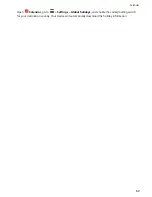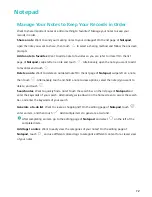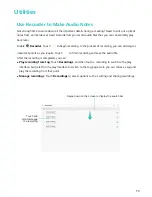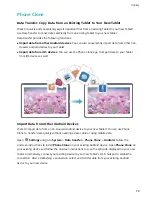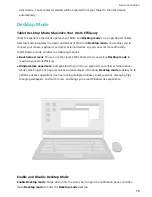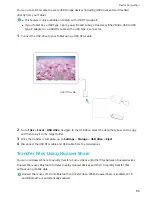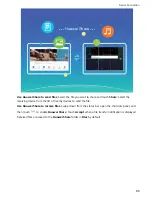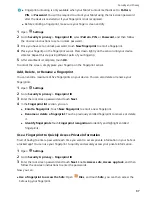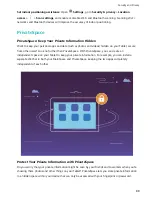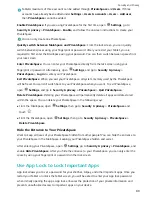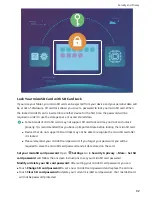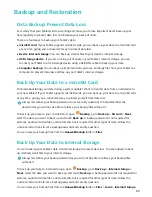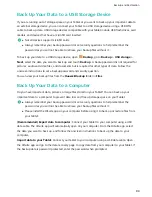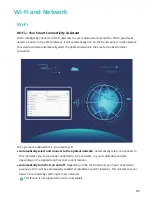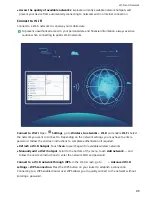Protocol
Type
Connection
Instructions
Connection
Methods
Image Sharing Method
Miracast
Protocol
Mirror what is shown
on your device's
screen on a separate
device that supports
Miracast (like a TV,
projector, or other
display).
Directly connect over
Wi-Fi and turn on the
screen sharing
function (like
Miracast) on the
external device.
Everything displayed on your device will be
shared to the display on the external device.
When playing music and videos, only the
image will be shown on your device; no
audio will play.
Multi-screen: Mirror Your Screen
Select a display device: Swipe down from the status bar and open the shortcuts panel. Touch
to open multi-screen. After a display device is discovered, choose one of the supported connection
methods, as indicated by the icons (
). If your display device does not support the above
connection methods, you can buy an Android set-top box and connect it to your display device.
: Miracast is supported. You can mirror your screen to the display device.
Mirror the screen to a display device: Swipe down from the status bar and open the shortcuts
panel. Touch
to open multi-screen. Select the display device you want to use from the list. Enable
the Miracast feature on the display device if necessary. See the device manual for instructions.
To stop mirroring your screen, touch
> Disconnect.
Device Connection
82
Summary of Contents for MediaPad M5 Pro
Page 1: ...User Guide ...