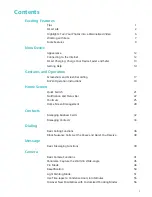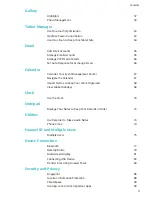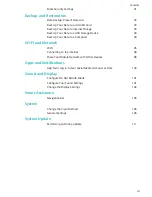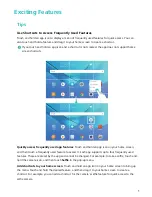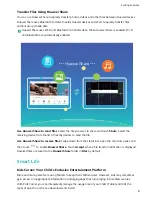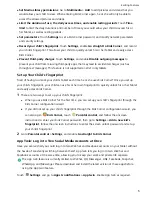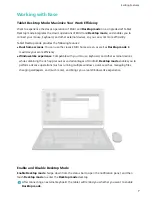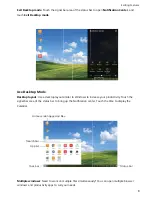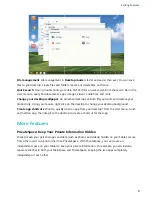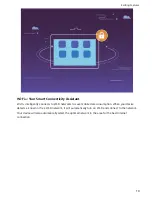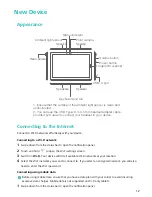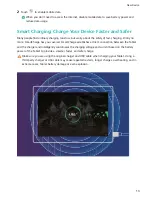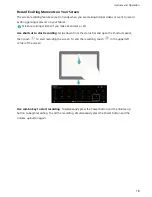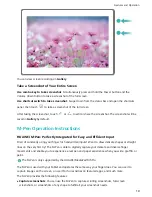l
Set Media Library permissions: Go to Multimedia > Add to add pictures and videos that you
would allow your child to view. When entering Kids Corner again, he or she will only be able to
access the allowed pictures and videos.
l
Limit the duration of use, the daily access times, and enable resting periods: Touch Time
limit to limit the daily durations and number of times you would allow your child to access his or
her Tablet, as well as resting periods.
l
Set parameters: Touch Settings to set a Kids Corner password, and modify network parameters
and security settings.
l
Record your child's fingerprint: Touch Settings, enable Go straight to Kids Corner, and record
your child's fingerprint. This allows your child to quickly unlock his or her Tablet and easily access
Kids Corner.
l
Prevent third-party charges: Touch Settings, and enable Disable outgoing messages to
prevent your child from misusing third-party apps that may lead to accidental charges (such as
through text messages). This feature is not supported on Wi-Fi only tablets.
Set up Your Child's Fingerprint
Tired of having to unlock your child's Tablet each time he or she uses Kids Corner? Once you set up
your child's fingerprint, your child can use his or her own fingerprint to quickly unlock his or her Tablet
and easily access Kids Corner.
1
There are two ways to set up your child's fingerprint:
l
When you use Kids Corner for the first time, you can set up your child's fingerprint through the
Kids Corner configuration wizard.
l
If you did not set up your child's fingerprint through the Kids Corner configuration wizard, you
can also open
Kids Corner, touch
Parental control, and follow the onscreen
instructions to enter your Kids Corner password, then go to Settings > Add a new kid's
fingerprint, follow the onscreen instructions to enter the screen unlock password and set up
your child's fingerprint.
2
Go to Parental control > Settings, and enable Go straight to Kids Corner.
App Twin: Log in to Two Social Media Accounts at Once
Have you ever wished you could log in to two WeChat and Facebook accounts on your Tablet without
the hassle of constantly switching between them? App twin lets you log in to two WeChat and
Facebook accounts at the same time, allowing you to keep your work and private life separate.
The App twin feature is currently limited to WeChat, QQ Messenger, LINE, Facebook, Snapchat,
WhatsApp, and Messenger. Please download and install the latest version of these apps before
using the App twin feature.
Touch
Settings, and go to Apps & notifications > App twin. Enable App twin as required.
Exciting Features
5
Summary of Contents for MediaPad M5 Pro
Page 1: ...User Guide ...