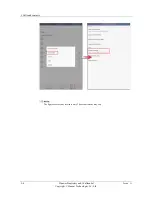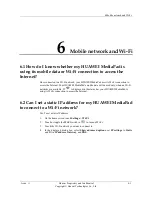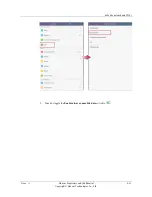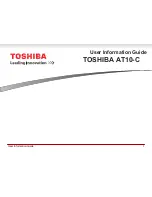6 Mobile network and Wi-Fi
6-8
Huawei Proprietary and Confidential
Copyright © Huawei Technologies Co., Ltd.
Issue ()
6.8 With Wi-Fi turned on, why is my HUAWEI MediaPad's
power consumption high even when no networks are
found?
By default, your HUAWEI MediaPad's Wi-Fi never goes to sleep and the Wi-Fi chip keeps
working even when there are no available networks, resulting in high power consumption.
The Wi-Fi chip will not stop searching and power off until your HUAWEI MediaPad's screen
is turned off for more than 10 minutes.
To save battery power, turn Wi-Fi off when there are no Wi-Fi networks available.
6.9 What can I do if I can't find any available Wi-Fi
networks after Wi-Fi is turned on?
Try the following:
Restart the Wi-Fi hotspot device, such as your wireless router.
Turn Wi-Fi off on your HUAWEI MediaPad and turn it back on. Then search for Wi-Fi
networks again.
Restart your HUAWEI MediaPad.
If the problem persists, make sure MAC address filtering is disabled on your wireless
router. For details, see the router's user guide.
6.10 Does the Wi-Fi connection disconnect after my
HUAWEI MediaPad enters sleep mode?
By default, your HUAWEI MediaPad sustains the Wi-Fi connection while charging.
To keep your Wi-Fi connection always connected:
1.
On the home screen, touch
Settings
.
2.
Touch or toggle the
Wi-Fi
switch to
to turn on Wi-Fi.
3.
Touch
Advanced settings
.