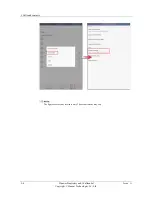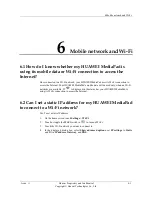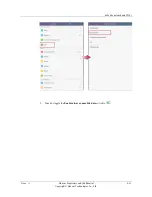6 Mobile network and Wi-Fi
6-14
Huawei Proprietary and Confidential
Copyright © Huawei Technologies Co., Ltd.
Issue ()
6.14 How do I transfer files between my HUAWEI
MediaPad and a Mac?
1.
Download and install Android File Transfer from http://www.android.com/filetransfer/
or a third-party website.
2.
Connect your HUAWEI MediaPad to a Mac using a USB cable.
3.
Start Android File Transfer. You can then transfer files between your HUAWEI
MediaPad and the Mac.
6.15 What can I do if the MTP driver installation fails after
I connect my HUAWEI MediaPad to a computer?
The MTP driver must be used in conjunction with Windows Media Player 11 or later. Make
sure Windows Media Player 11 or later is installed on the computer before you install the
MTP driver. Then perform the following:
1.
Check that you have installed Windows Media Player 11 or later on the computer.
2.
Connect your HUAWEI MediaPad to the computer using a USB cable.
3.
Open the new disk drive on the computer and double-click
autorun.exe
to install it.
If your HUAWEI MediaPad's EMUI version is earlier than 3.0.5, after you connect your
HUAWEI MediaPad to the computer using a USB cable, touch
HiSuite
on the screen
displayed on your HUAWEI MediaPad for the computer to display the new disk drive.
6.16 What can I do if no new disk drive is displayed for
my HUAWEI MediaPad after I connect it to a computer?
Try either of the following:
Check that you have installed Windows Media Player 11 or later on your computer.
If your HUAWEI MediaPad is connected to a computer running Windows XP or earlier,
follow the onscreen instructions on the computer to install the driver for your HUAWEI
MediaPad.
If the problem persists and you only want to synchronize media files between your HUAWEI
MediaPad and the computer, use Windows Media Player 11 or later.
6.17 After I connect my HUAWEI MediaPad to a computer,
can I synchronize emails from Microsoft Outlook on the
computer to my HUAWEI MediaPad?
No. You can synchronize contacts and calendars but not emails from Microsoft Outlook.