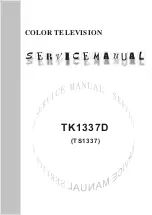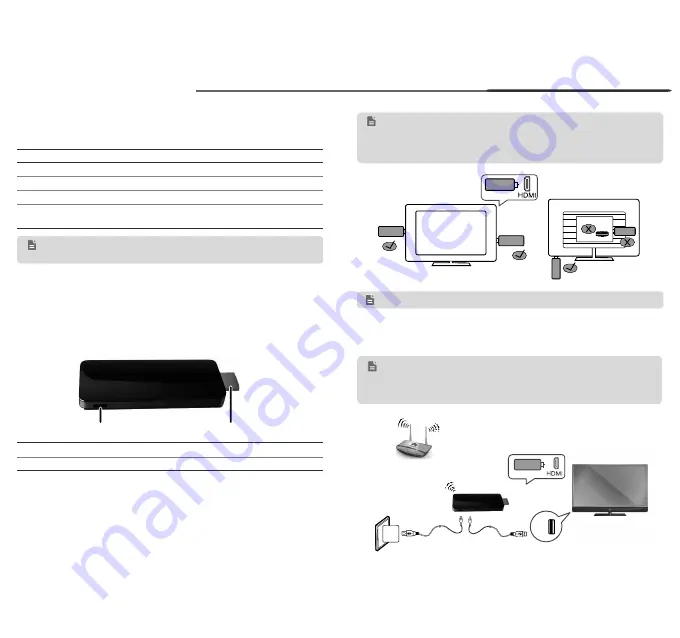
2
1
USB
Figure 2
Method 2
Method 1
USB
Figure 1
Front view
Rear view
MediaQ M210 Streaming Player Quick Start
What's in the box
If any of the following items are missing, please contact your vendor.
Item
Quantity Item
Quantity
MediaQ M210
1
Remote control
1
Power adapter
1
USB power cable
1
HDMI cable
1
AAA battery
2
Quick Start
1
Safety Information and
Warranty Card
1
Your M210 at a glance
Connecting cables
1. Connecting to a HDTV: Insert the M210's HDMI out plug into the TV's
HDMI in port. To prevent the TV from blocking the M210's wireless
reception, connect the M210 to an HDMI port on the outside edge of the
TV. As shown in Figure 1, insert the M210 into a position marked with
√
instead of one with X.
Power port
HDMI out
Figures in this guide are for your reference only. The actual
products may vary.
Power port Connects to a USB power cable.
HDMI out
Connects to an HDTV or HD display that has an HDMI port..
For more information
Please visit www.huaweidevice.com/worldwide/support/hotline for recently
updated hotline and email address in your country or region.
•
Built-in wireless module: Enables the M210 to connect to a Wi-Fi network.
•
Built-in Bluetooth module: Connects to a Buletooth mouse, keyboard,
remote control.
1
Getting started
After you connect the cables, power on the M210. Use the TV's remote
control to switch to HDMI input. The TV then displays the M210 interface.
Please follow the setup instructions on your TV to connect the M210 to the
wireless router's network. Then you can start using the M210.
2. Connecting to a power supply: Connect the smaller end of the USB cable
to the M210's power port and the other end to the TV's USB port. See
method 1 in Figure 2.
The HDTV or HD display must support 720p or higher.
If your TV does not have an HDMI port on any of its edges, you
can use an M210 HDMI extension cable to connect the M210 to
your TV. For maximum signal reception, the M210 should not be
blocked by the TV.
If the M210 is not working properly after being connected to the
TV's USB port, the power supply from the TV's USB port may
be insuf
fi
cient. In this case, use the 5 V 1 A power adapter. See
method 2 in Figure 2.
Wireless router