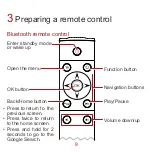Reviews:
No comments
Related manuals for MediaQ M310

HDMI2VGA
Brand: Velleman Pages: 28

HDMI Super Booster Plus
Brand: Gefen Pages: 10

CDC745
Brand: Magnavox Pages: 20

MP4212
Brand: Curtis Pages: 19

Eclipse 180
Brand: Mach Pages: 13

MP-315 4GB
Brand: Coby Pages: 1

LIP 481 U
Brand: HEIDENHAIN Pages: 26

DPC-7.4
Brand: Integra Pages: 64

Ma-2
Brand: Meitner Audio Pages: 23

GV-PS913
Brand: Groove Pages: 10

GearLite SMC-9901
Brand: Ross Pages: 24

HS-PS11
Brand: Aiwa Pages: 8

OMS-7
Brand: Nakamichi Pages: 46

DAC3-04B
Brand: iNels Pages: 16

HD9116
Brand: Emerson Pages: 23

IC830A
Brand: Black Box Pages: 16

KFC-241
Brand: KTI Networks Pages: 25

DVP435E
Brand: Hitachi Pages: 31