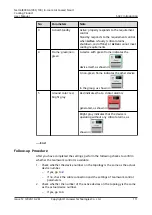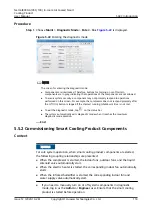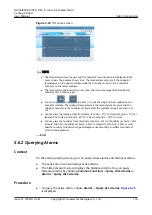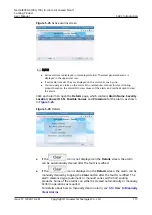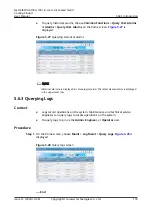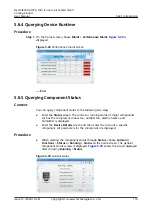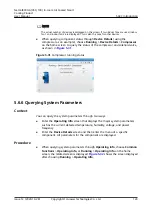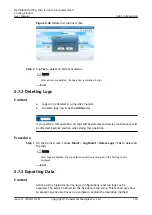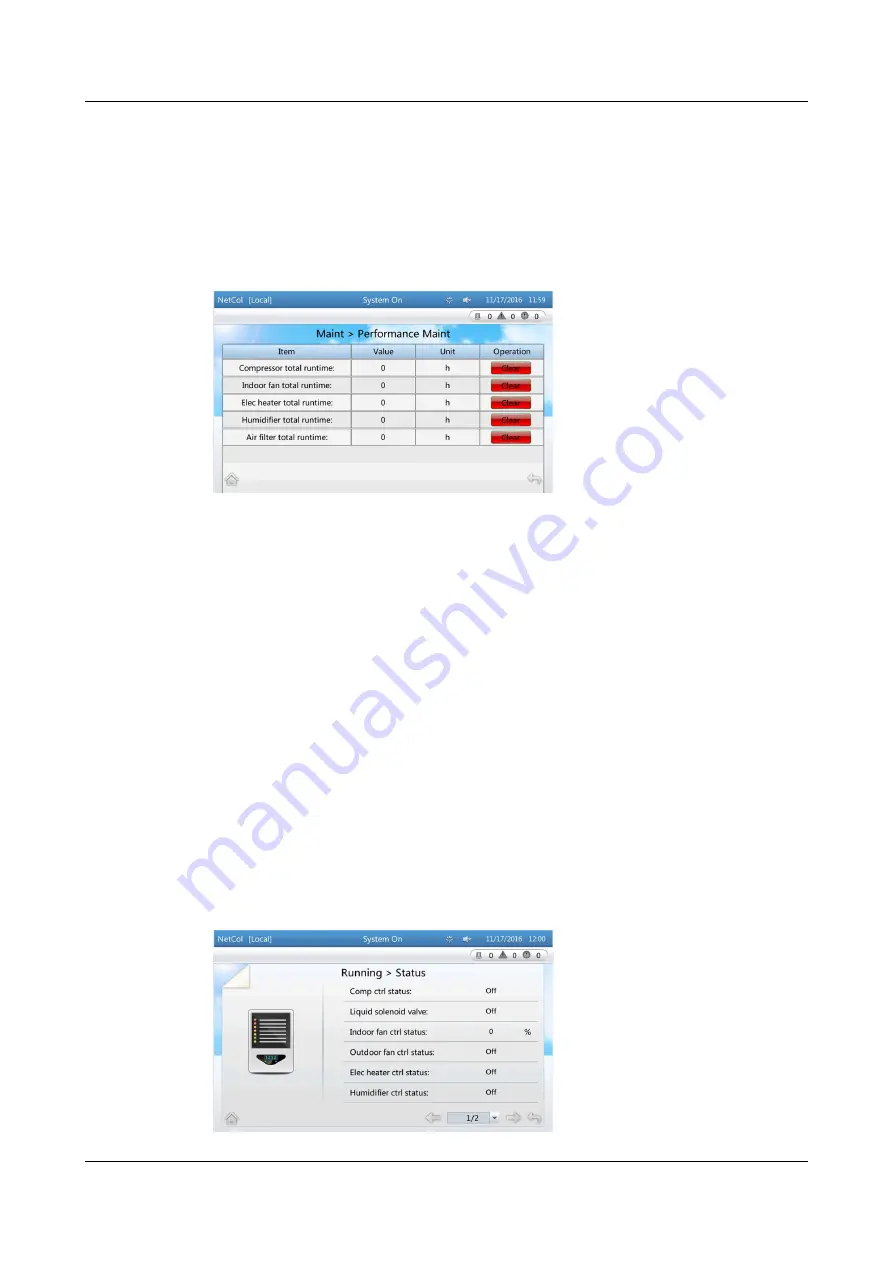
5.6.4 Querying Device Runtime
Procedure
Step 1 On the home screen, choose Maint > Performance Maint.
displayed.
Figure 5-29 Performance maint screen
----End
5.6.5 Querying Component Status
Context
You can query component status in the following two ways.
●
Enter the Status screen. The control or running status of major components
such as the compressor, indoor fan, outdoor fan, electric heater, and
humidifier is displayed.
●
Enter the Device Details screen and then enter the menu of a specific
component. All parameters for the component are displayed.
Procedure
●
When viewing the component status through Status, choose Common
Functions > Status or Running > Status on the home screen. The general
component status screen is displayed.
shows the screen displayed
after choosing Running > Status.
Figure 5-30 General status
NetCol8000-A(050, 100) In-room Air Cooled Smart
Cooling Product
User Manual
5 ACC Introduction
Issue 12 (2020-10-28)
Copyright © Huawei Technologies Co., Ltd.
119