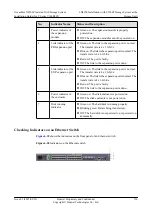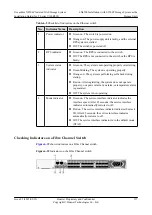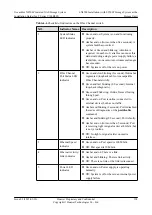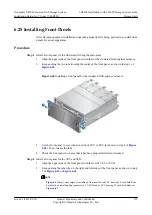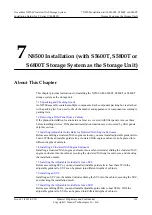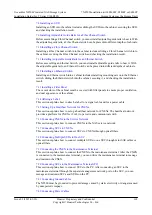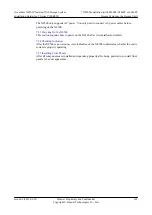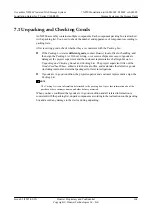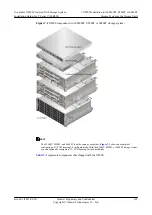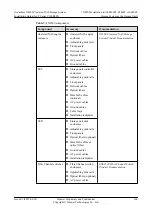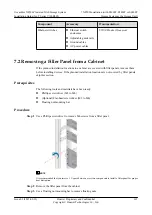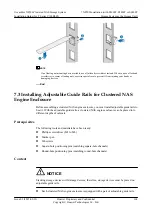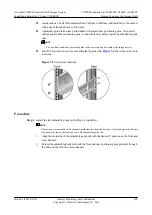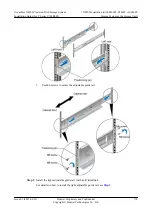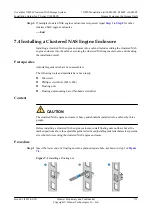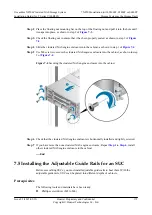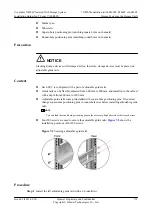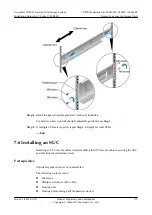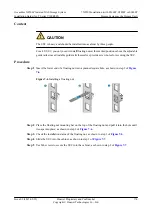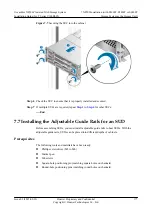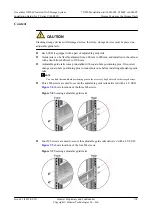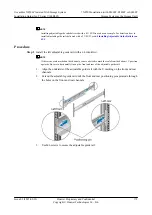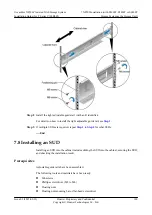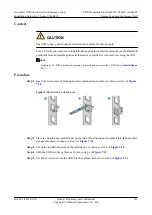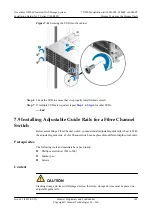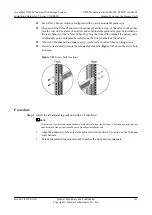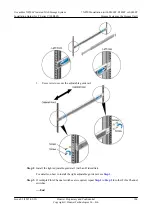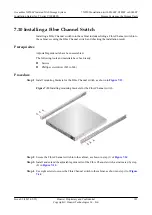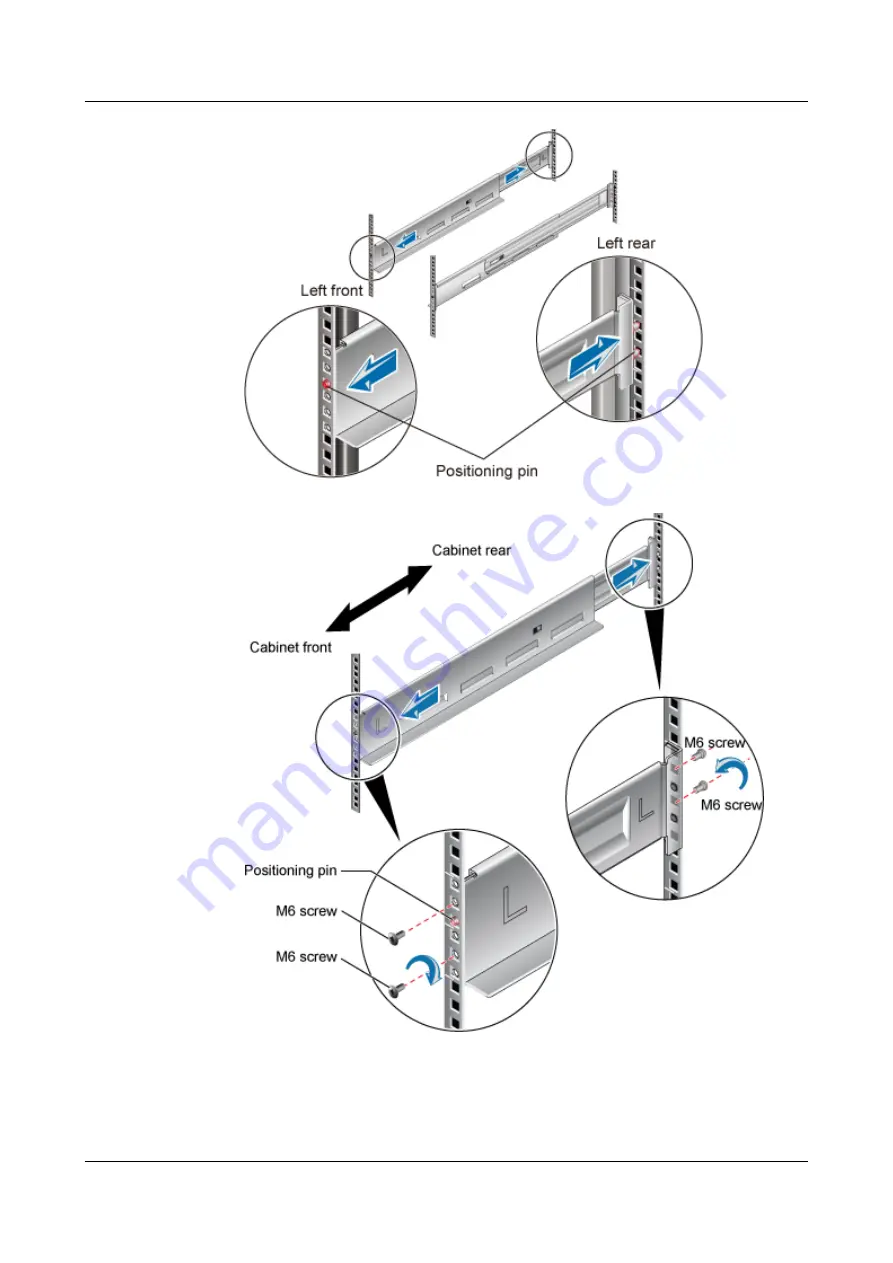
3.
Use M6 screws to secure the adjustable guide rail.
Step 2
Install the right adjustable guide rail (with an R identifier).
For details on how to install the right adjustable guide rail, see
OceanStor N8500 Clustered NAS Storage System
Installation Guide (for T Series V100R005)
7 N8500 Installation (with S5600T, S5800T or S6800T
Storage System as the Storage Unit)
Issue 02 (2015-09-22)
Huawei Proprietary and Confidential
Copyright © Huawei Technologies Co., Ltd.
170