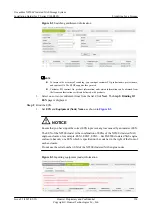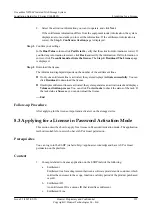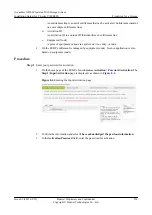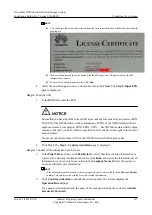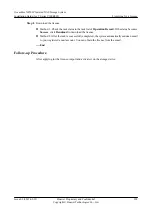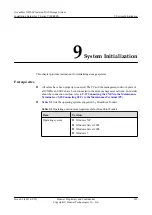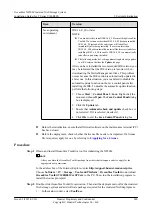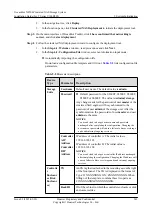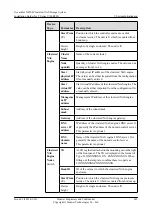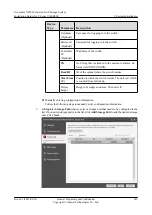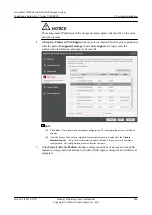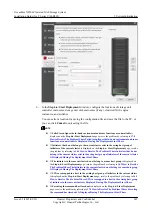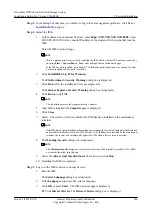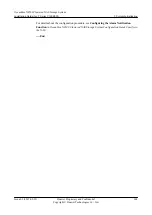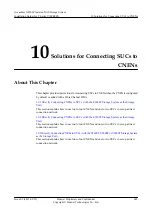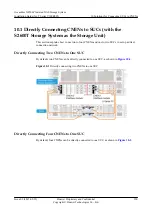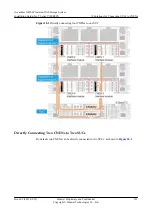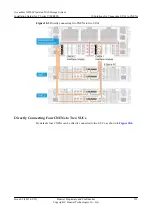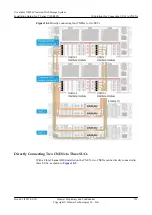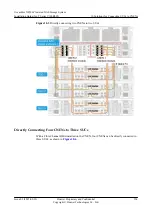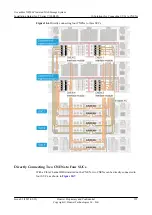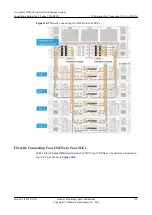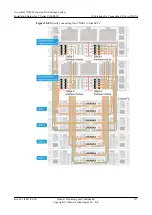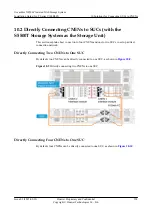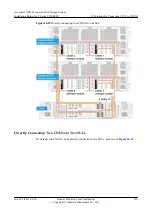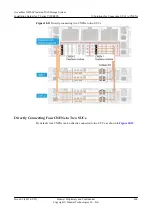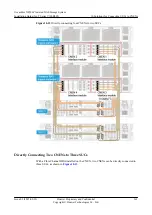Step 5
In the dialog box that asks you whether to log in to the management qsoftware, click
Yes
or
to log in.
Step 6
Install the ISM.
1.
In the address box of Internet Explorer, enter
https://XXX.XXX.XXX.XXX:8088
, where
XXX.XXX.XXX.XXX
is the console IP address of the clustered NAS engine that runs the
ISM.
Enter the ISM download page.
NOTE
JRE is a prerequisite for successfully installing the ISM. Check whether JRE has been installed by
choosing
Start
>
Control Panel
>
Java
, and clicking
View
on the
Java
tab page.
If the JRE has been installed, go to
Java
control panel cannot be opened, Java has
not been installed and you need to install it.
2.
Click
Install JRE1.6.0_20 for Windows
.
The
File Download - Security Warning
dialog box is displayed.
3.
Click
Run
. After the installation file is decompressed.
The
Internet Explorer-Security Warning
dialog box is displayed.
4.
Click
Run
to install JRE.
NOTE
The installation process takes approximately 3 minutes.
5.
After JRE is installed, the
Complete
page is displayed.
6.
Click
Close
.
7.
Select . The system will check whether the ISM has been installed on the maintenance
terminal.
NOTE
If the ISM has not been installed on the maintenance terminal, the system will automatically download
and install the ISM in Java Web Start (JWS) mode. If the ISM has been installed on the maintenance
terminal, the system will automatically update the ISM when a later version is detected.
8.
The
Warning-Security
dialog box is displayed.
NOTE
The
Warning-Security
dialog box is displayed only when ISM is initially installed. If the ISM is
not initially installed, skip this step.
9.
Select the
Always trust this distributor
check box, and click
Run
.
10. Installing the ISM is completed.
Step 7
Log in to the ISM to discover storage devices.
1.
Run the ISM.
The
Select Language
dialog box is displayed.
2.
In the
Language
drop-down list, select a language.
3.
Click
OK
or press
Enter
. The ISM welcome page is displayed.
l
Click
Discover Device
. The
Discover Device
dialog box is displayed.
OceanStor N8500 Clustered NAS Storage System
Installation Guide (for T Series V100R005)
9 System Initialization
Issue 02 (2015-09-22)
Huawei Proprietary and Confidential
Copyright © Huawei Technologies Co., Ltd.
246