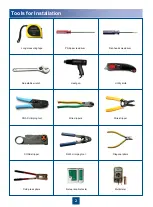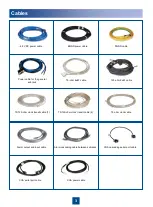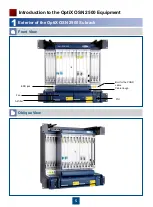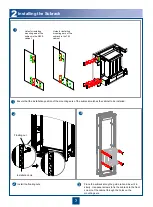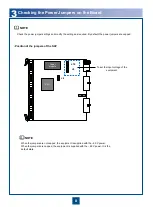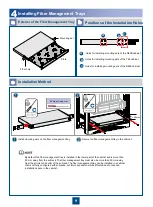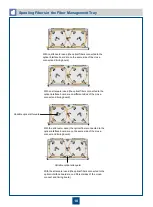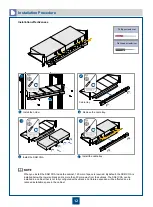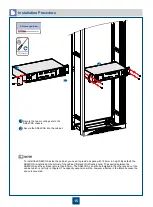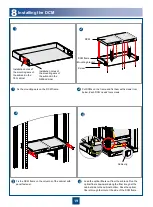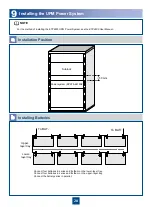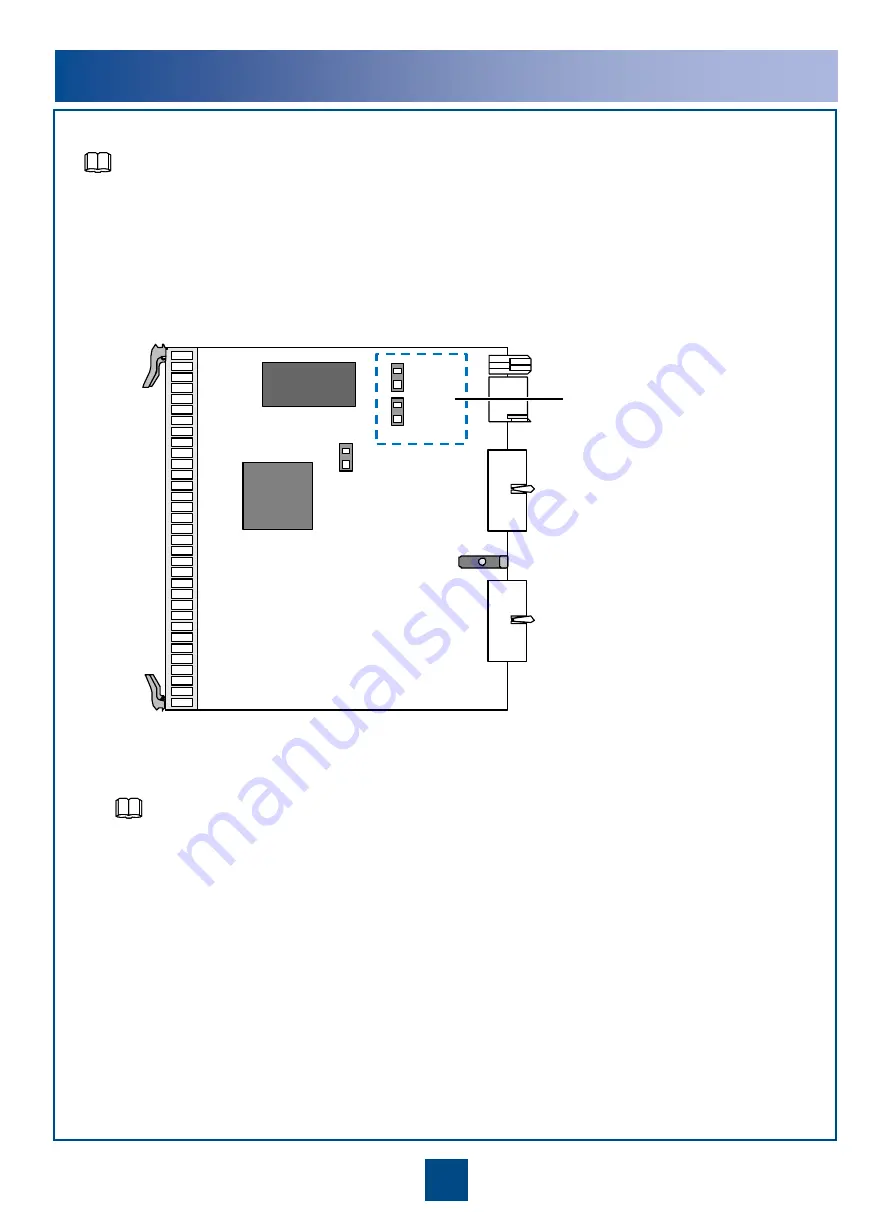
8
3
Checking the Power Jumpers on the Board
Check the power jumper settings and modify the settings as required. By default, the power jumpers are capped.
•
Position of the jumpers of the SAP
To set the input voltage of the
equipment
When the jumpers are not capped, the equipment is supplied with the
–60 V power.
When the jumpers are capped, the equipment is supplied with the
–48 V power. It is the
default state.
NOTE
NOTE
Power
module
CPU
J10
J9
J6
Summary of Contents for OptiX OSN 2500
Page 1: ...HUAWEI TECHNOLOGIES CO LTD OptiX OSN 2500 Quick Installation Guide Issue 12 Date 2017 09 30 ...
Page 19: ...16 Cable Connections c COA power interface F f cable a b a b COA power cable ...
Page 36: ...33 Upward Cabling c Cable distribution plate To the alarm monitor SEI board ...
Page 37: ...34 Downward cabling d Cable distribution plate SEI board To the alarm monitor a a ...