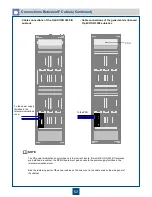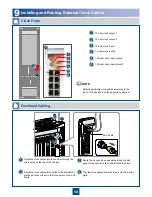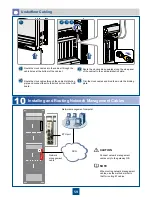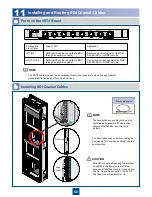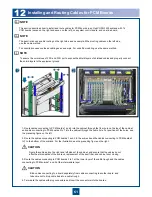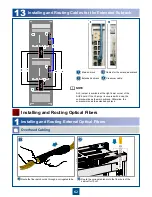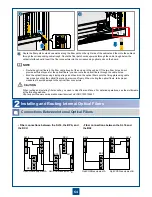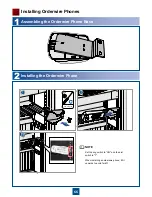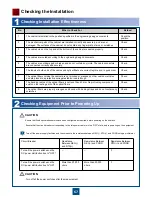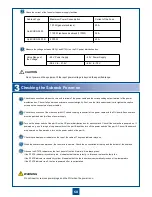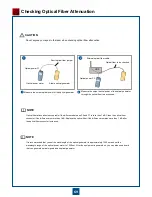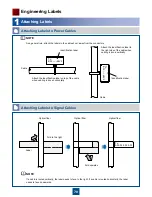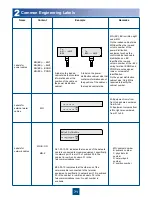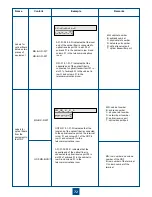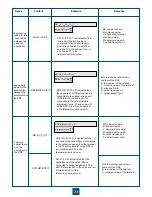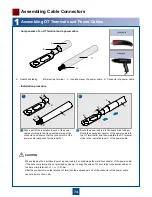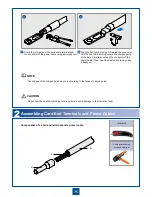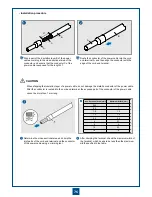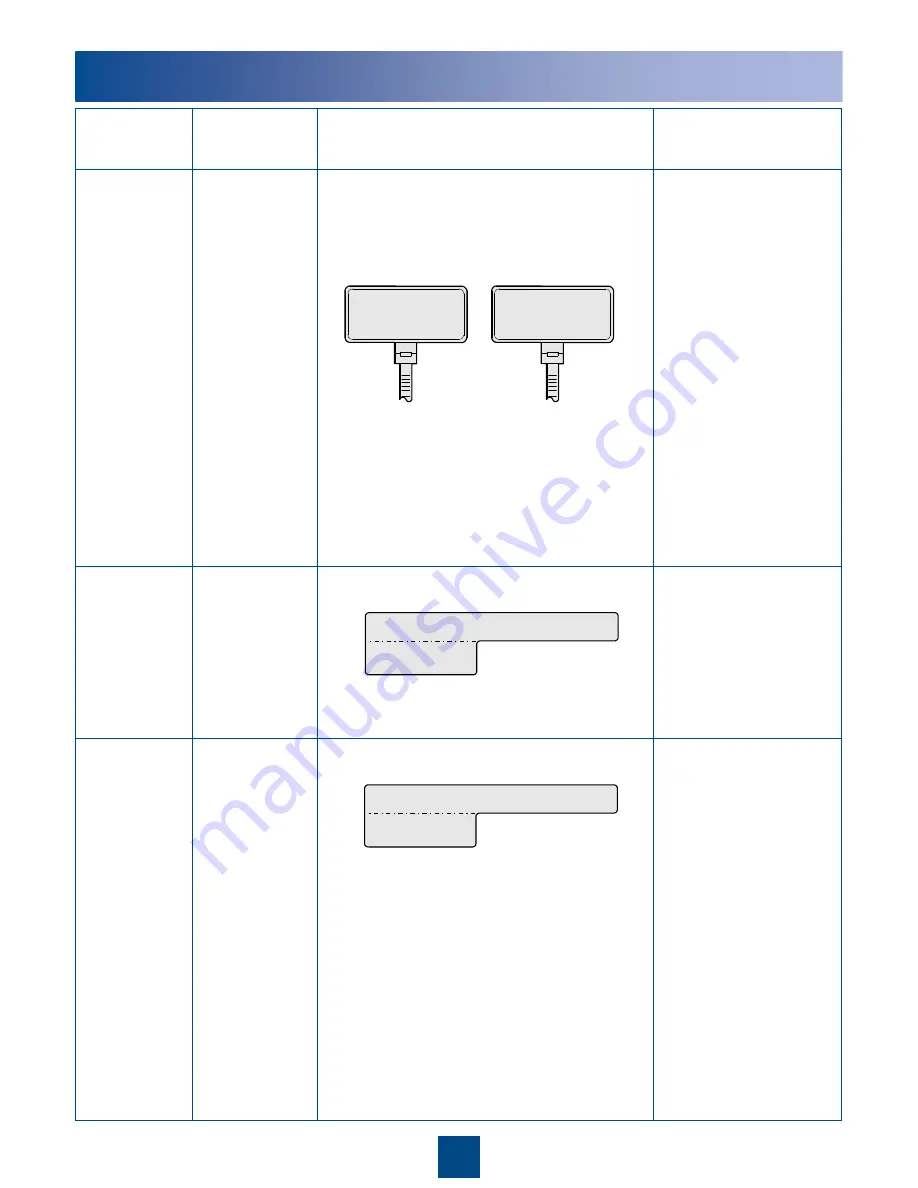
71
2
Common Engineering Labels
Name
Content
Example
Remarks
Labels for
power cables
MN(BC)
— –48V1
MN(BC)
— –48V2
MN(BC)
— BGND
MN(BC)
— PGND
MN (BC): BC is written right
under MN.
On the loaded cabinet side:
MN identifies the row and
column number of the
power distribution
equipment such as the
control cabinet and cable
distribution box. BC
identifies the row and
column number of the
–48 V
wiring terminal. BGND and
PGND are not assigned
rows or columns for
identification.
On the power distribution
cabinet side: Only MN is
required to identify the
cabinet number.
Labels for
external alarm
cables
MN
M: Equipment rows from
front to back are numbered
from A to Z.
N: Equipment columns from
left to right are numbered
from 01 to 99.
Labels for
network cables
MN-B-C-D
MN-Z
A label on the loaded
cabinet side that contains
information about the
position of the cable on
the power distribution
cabinet.
To:
A01
— –48V2
B08
To:
B03
— –48V2
To:
A0
1
- -
-
-
- -
-
-
A label on the power
distribution cabinet side that
contains information about
the position of the cable on
the loaded cabinet side.
A01-03-10-05: indicates that one end of the network
cable is connected to Huawei equipment, specifically,
to network port 5 in slot 10 of subrack 03 in the
cabinet in row A and column 01 in the
telecommunications room.
B02-03-12: indicates that the other end of the
network cable is connected to the terminal
equipment, specifically, to network port 12 in subrack
03 in the cabinet in row B and column 02 in the
telecommunications room. No slot number is
available.
MN: cabinet number
B: subrack number
C: physical slot
number
D: network port
number
Z: position number
To:
B0
2
-
-
- -
-
-
-
-
03
12
A01 03 10 05