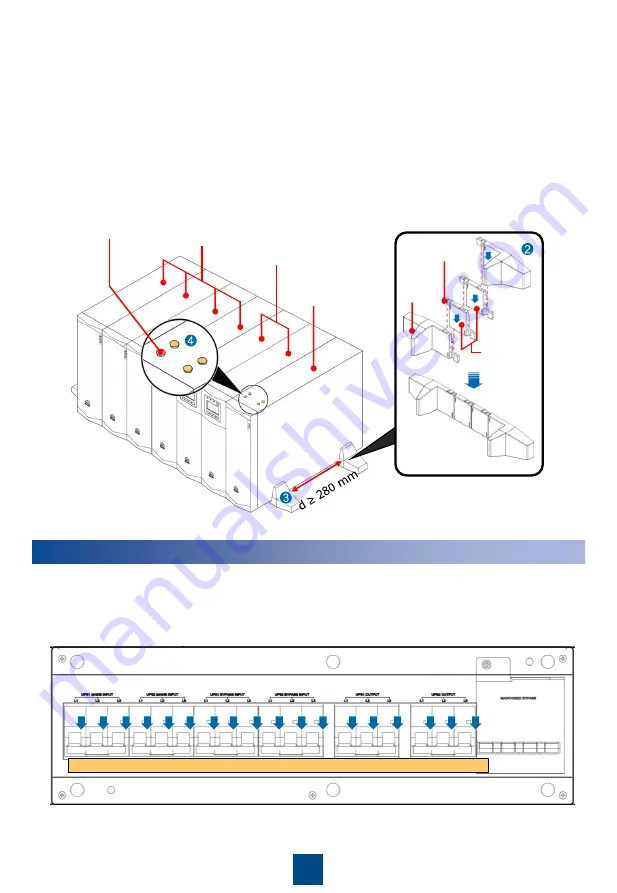
8
2. Assemble support bases. When you assemble two support bases, align connecting
buckles with holes and insert the buckles vertically, as shown in the following figure.
3. Install two support bases for each group of devices. Place the support bases on the floor,
determine the distance (greater than or equal to 280 mm) between the support bases,
place devices on the support bases, and secure them.
4. Install two support bases for each group of devices. Place the support bases on the floor,
determine the distance (greater than or equal to 280 mm) between the support bases,
place devices on the support bases, and secure them.
Support
base
Connecting
buckle
Componen
ts installed
between
support
bases
3 U battery
packs
3 U UPSs
3 U PDC-
0038V4ACIOA
Rubber plugs
Cable Installation
1. Remove the front panel from the PDU and open the circuit breakers.
OFF
5































