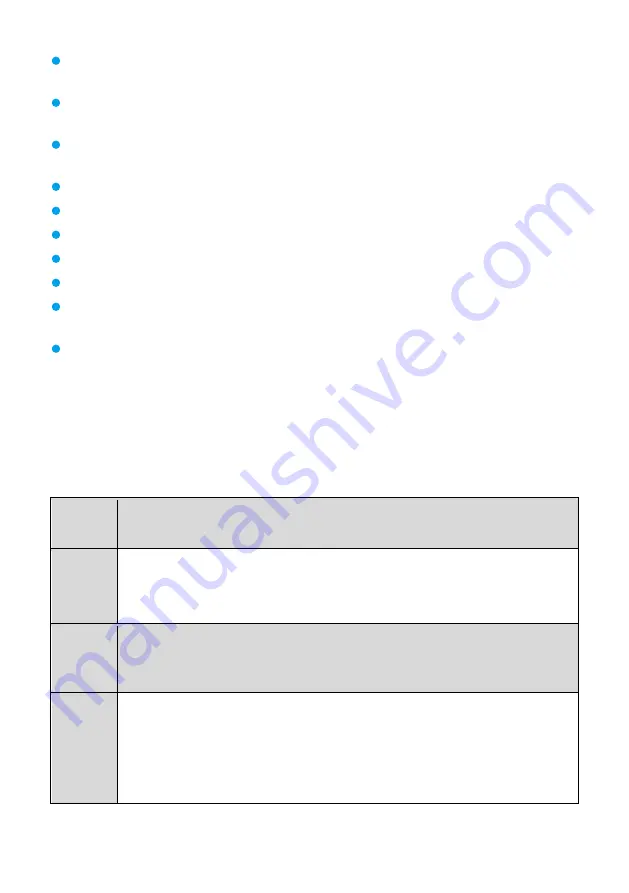
14
During installation and commissioning, properly ground the camera, and do not insert or
remove the camera video cables when the camera is powered on.
Keep the device dry and prevent collision damage during storage, transportation, and
operations.
Do not attempt to dismantle the device. Contact an authorized maintenance center to address
any faults.
Position the device on stable surfaces only.
Keep the device and its accessories away from children to avoid fatal choking or ingestion.
Keep the power plug clean and dry to prevent electric shocks or other hazards.
Before cleaning the device, shut it down and disconnect the power supply.
Do not press, scratch, or hit the lens and display.
Do not touch the lens or display with any rubber or plastic items to avoid impairing
brightness.
Dispose of packaging, batteries, and devices according to local regulations. Please recycle if
possible.
Contact your device provider to learn more about safety precautions.
This is a Class A product. In a living environment, this product may cause radio interference
in which case
preventative measures may be required.
FAQs
Q
Why can't I use the PTZ to control the camera from an HD video conferencing
endpoint?
A
1.
The serial connection between the camera and the HD video conferencing
endpoint is incorrect.
2.
The serial port of the HD video conferencing endpoint is set incorrectly.
Q
The camera startup diagnosis fails along with one of the following problems: (1)
the camera fails to start; (2) the PTZ generates abnormal noise; (3) nothing
displays on the camera screen. Why?
A
1.
A nonstandard power adapter might be in use. The standard one provides a
12 V DC output.
2.
The low-voltage connector of the camera power adapter has been
reconstructed, or the cable of this power connector has been extended.
Extend the cable of the power socket if the length is insufficient.
Summary of Contents for Quidway Eudemon 200
Page 18: ...18 ...


































