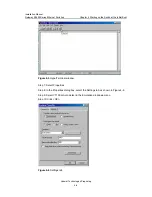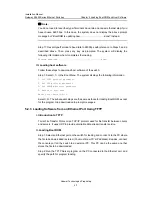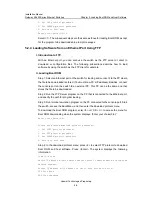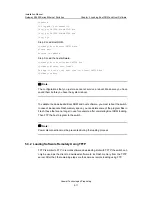Installation Manual
Quidway S5600 Series Ethernet Switches
Chapter 5 Loading Boot ROM and Host Software
Huawei Technologies Proprietary
5-9
2. Set FTP protocol parameter
3. Set XMODEM protocol parameter
0. Return to boot menu
Enter your choice(0-3):3
Select <1>. The subsequent steps are the same as those for loading Boot ROM, except
for the program to be downloaded in prompt messages.
5.2.4 Loading Software from an Ethernet Port Using FTP
I. Introduction to FTP
With an Ethernet port, you can also use the switch as the FTP server or client to
download or configuration files. The following subsections describe how to load
software by using the switch as the FTP client for example.
II. Loading Boot ROM
Step 1: Select an Ethernet port on the switch for loading and connect it to the PC where
the file to be downloaded is stored. (You must know PC’s IP address). Besides, connect
the console port on the switch to an external PC. This PC can be the same one that
stores the file to be downloaded.
Step 2: Run the FTP Server program on the PC that is connected to the Ethernet port,
and specify the path for program loading.
Step 3: Run terminal emulation program on the PC connected to the console port. Start
the switch, access the Boot Menu, and then enter the download protocol menu.
To download the Boot ROM program, enter <6> or <Ctrl + U> to access the menu for
Boot ROM downloading when the system displays: “Enter your choice(0-9):”
Enter your choice(0-9):
Please set bootrom download protocol parameter:
1. Set TFTP protocol parameter
2. Set FTP protocol parameter
3. Set XMODEM protocol parameter
0. Return to boot menu
Step 4: In the download protocol menu, press <2> to select FTP protocol to download
Boot ROM and host software. Press <Enter>. The system displays the following
information:
Load File name
Switch IP address
←
(This address and the server IP address must be on the same
network segment)
Server IP address
←
(IP address of the PC that stores the file)
FTP User Name
FTP User Password