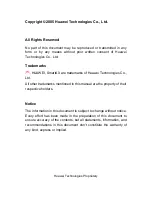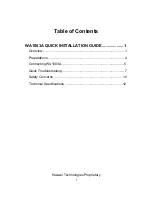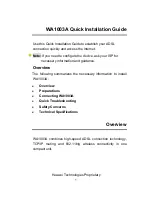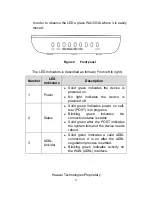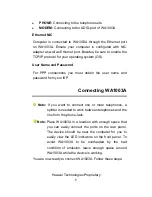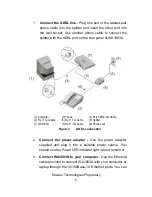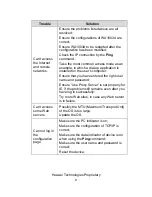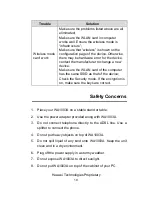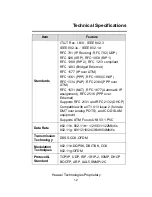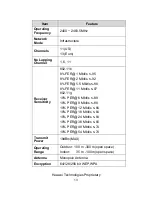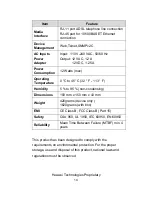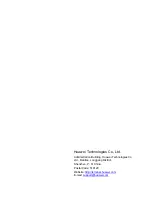Huawei Technologies Proprietary
5
z
PHONE:
Connecting to the telephone sets.
z
MODEM:
Connecting to the ADSL port of WA1003A.
Ethernet NIC
Computer is connected to WA1003A through the Ethernet port
on WA1003A. Ensure your computer is configured with NIC
adapter as well as Ethernet port. Besides, be sure to enable the
TCP/IP protocol for your operating system (OS).
User Name and Password
For PPP connections you must obtain the user name and
password from your ISP.
Connecting WA1003A
Note:
If you want to connect one or more telephones, a
splitter is needed to work between telephones and the
line from the phone Jack.
Note:
Place WA1003A in a location with enough space that
you can easily connect the ports on the rear panel.
The device should be near the computer for you to
easily view the LED indicators on the front panel. To
avoid WA1003A to be overheated by the bad
condition of emission, leave enough space around
WA1003A while the device is working.
You are now ready to connect WA1003A. Follow these steps: