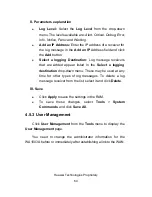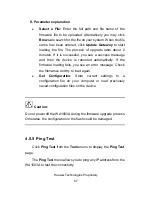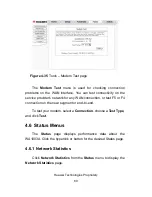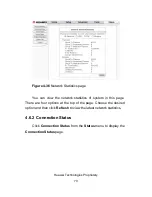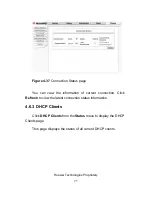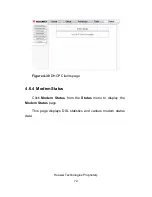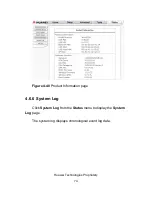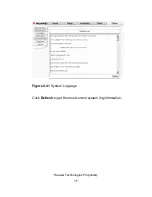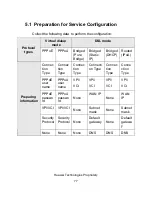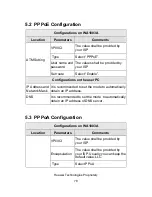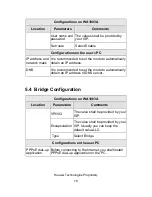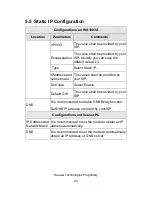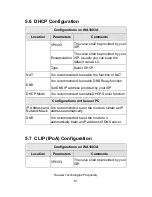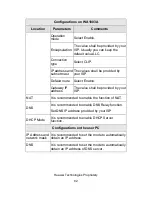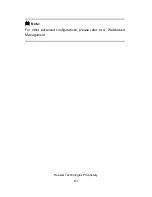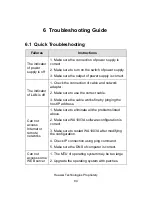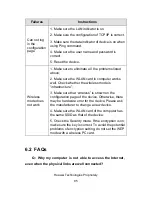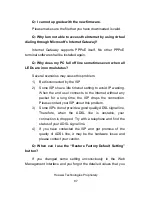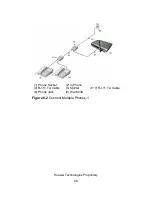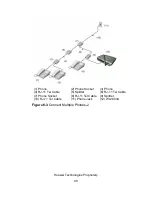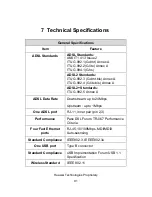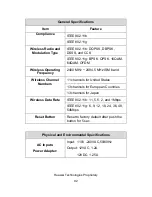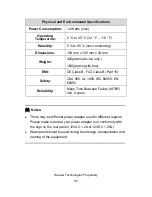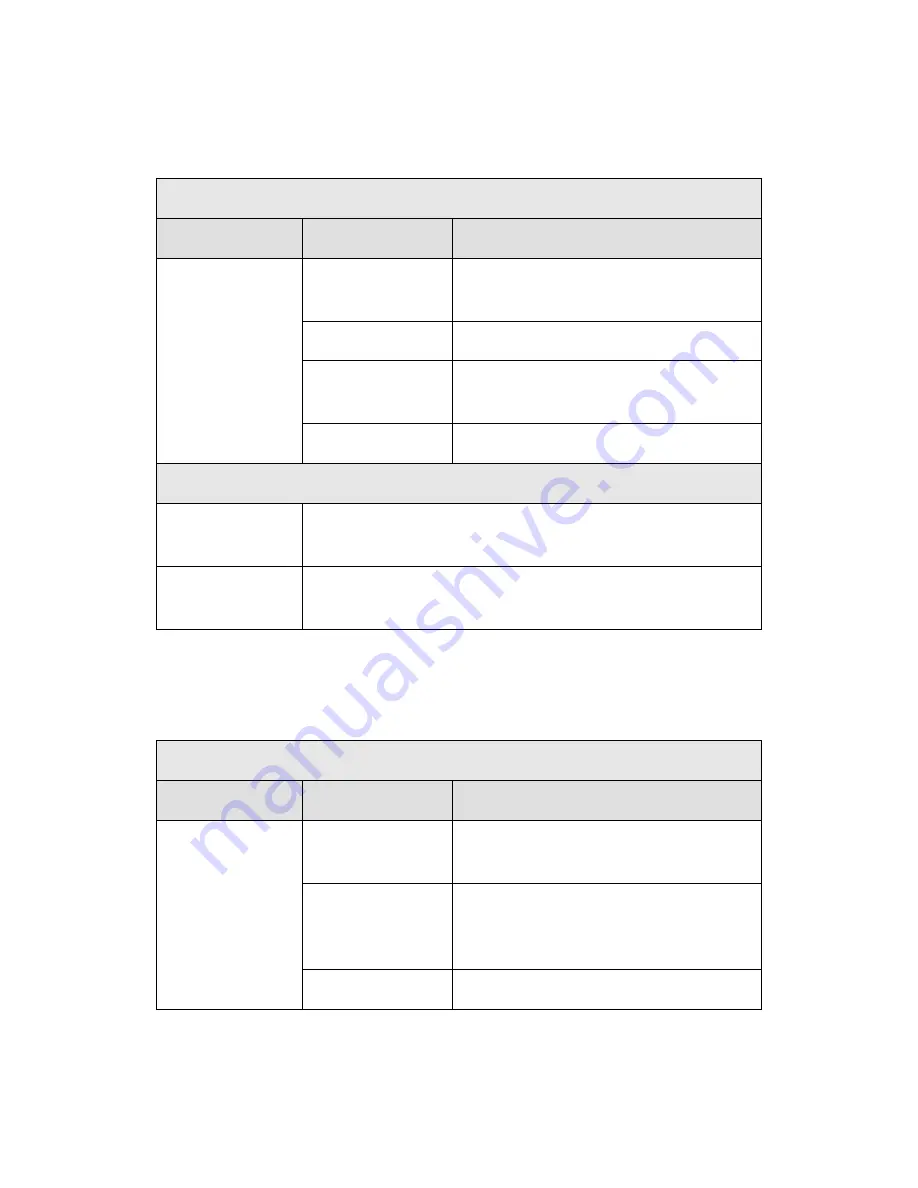
Huawei Technologies Proprietary
78
5.2 PPPoE Configuration
Configurations on WA1003A
Location
Parameters
Comments
VPI/VCI
The value shall be provided by
your ISP.
Type
Select “PPPoE”.
User name and
password
The values shall be provided by
your ISP.
ATM Setting
Set route
Select “Enable”.
Configurations on the user PC
IP Address and
Network Mask
It is recommended to set the mode to automatically
obtain an IP address.
DNS
It is recommended to set the mode to automatically
obtain an IP address of DNS server.
5.3 PPPoA Configuration
Configurations on WA1003A
Location
Parameters
Comments
VPI/VCI
The value shall be provided by
your ISP.
Encapsulation
The value shall be provided by
your ISP. Usually you can keep the
default value:LLC.
Type
Select PPoA