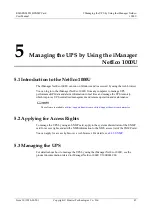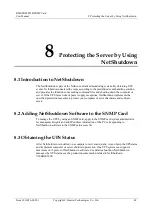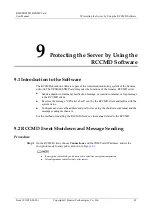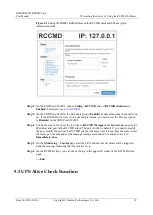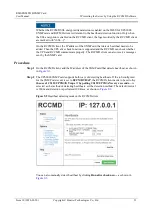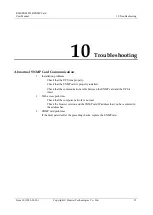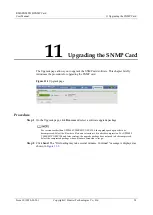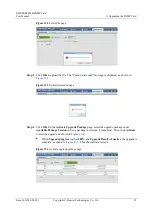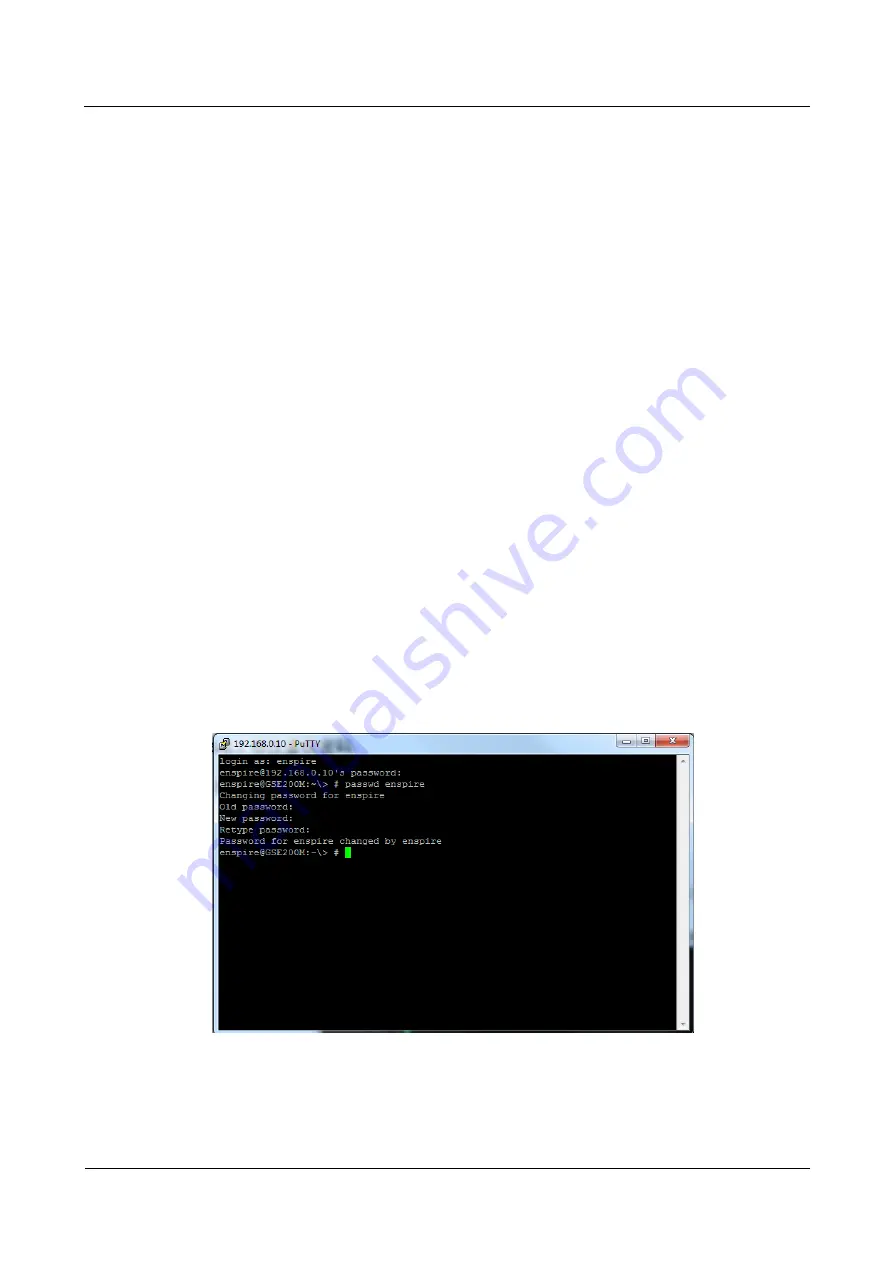
RMS-SNMP01B SNMP Card
User Manual
12 Changing the SSH Access Password
Issue 10 (2020-03-20)
Copyright © Huawei Technologies Co., Ltd.
59
system security, confirm that the password length and complexity meet requirements
when maintenance engineers are changing passwords. The password setting
requirements are as follows:
−
Change the preset password immediately after the system goes online.
−
Do not use a weak password such as password, admin, and 123456.
−
The password must contain at least eight characters.
−
At least two types of the following are required in the password: digits, uppercase
letters, lowercase letters, or special characters (`~!@#$%^&*-_=+;:'",.? or space).
−
The password must be different from the previous five passwords.
−
The password must be different from the user name or its reverse.
−
Periodically change the password of the user account.
A password that has been used for a long time is more likely to be stolen or cracked,
and the risk increases along with the time of use. Change the password at least once
half a year.
12.2 Changing an Authentication Password
Procedure
Step 1
Access the SNMP card board through an SSH port and log in with the enspire user name and
password.
Step 2
Run the
passwd enspire
command to change the password of the enspire user.
Step 3
Enter a new password and re-enter it as instructed and press Enter.
operation screen.
Figure 12-1
Changing the password of the enspire user