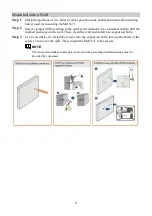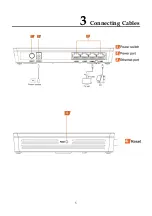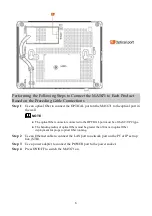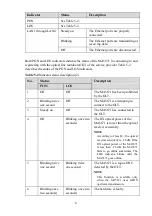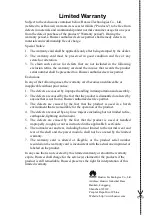2
1
Safety Precautions
To use the device properly and safely, read the safety precautions carefully before using
the device and strictly observe these precautions when using the device.
Safety precautions:
Do not look into the optical port without eye protection.
Keep the device out of the reach of children as the components or accessories may be
swallowed.
Install the device in strict compliance with the requirements of the supplier. Reserve
a space of at least 10 cm above and around the device for heat dissipation. During the
installation, keep the device away from heat or water sources, and electric appliances
that generate strong magnetic or electric fields, such as microwave ovens,
refrigerators, and mobile phones.
The power supply voltage of the device must meet the requirements on the input
voltage of the device.
Do not use any power adapters that are not in the standard configuration. Otherwise,
the device may malfunction or be unsafe.
Dry your hands before connecting or disconnecting cables. Stop the device and
switch the device off before connecting or disconnecting cables.
Do not place any object on the device, preventing the device from being damaged
due to overheating or deformation.
Prevent objects, such as metal or water, from entering the device through the heat
dissipation hole.
Switch the device off and disconnect all cables, including the power cable, network
cable, and phone cable, during periods of lightning activities.
Do not lead the strength member of the optical fiber or other metal parts indoors. Do
not connect network cables, phone cables, power adapters, or power adapter cables
outdoors, preventing device damage and bodily injuries that are prone to occur
during thunderstorms.
If an abnormality occurs, for example, liquid entering the device, smoke, unusual
sound, and smell, immediately stop the device, switch the device off, disconnect all
cables (such as the power cable, optical cable, and network cable) from the device,
and contact the authorized service center.
Do not disassemble the device without permission. In the event of a device fault,
contact the authorized service center.
Dispose of packing materials and old/abandoned devices in accordance to local laws
and regulations (recycling them is strongly recommended).