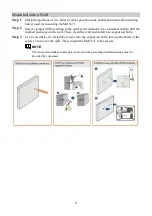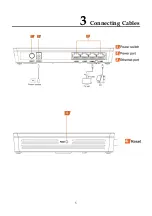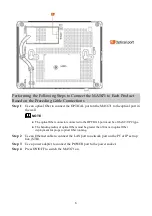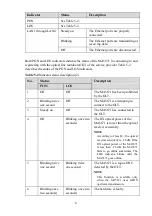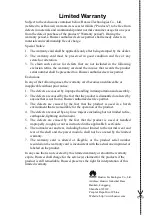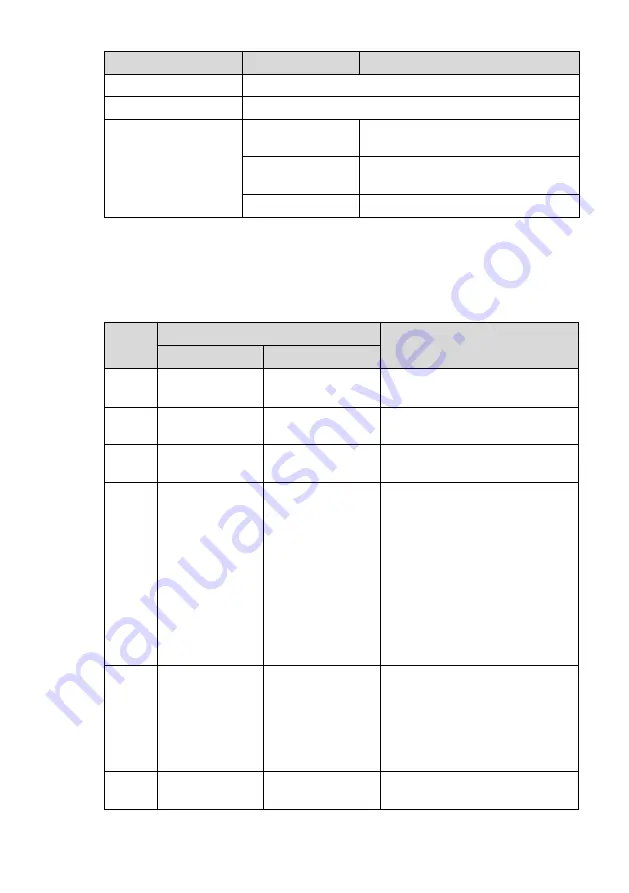
8
Indicator
Status
Description
PON
LOS
LAN1 through LAN4
Steady on
The Ethernet ports are properly
connected.
Blinking
The Ethernet ports are transmitting or
receiving data.
Off
The Ethernet ports are disconnected.
Both PON and LOS indicators indicate the status of the MA5671 in connecting to and
registering with the optical line terminal (OLT) of the service provider. Table 5-2
describes the status of the PON and LOS indicators.
Table 5-2
Indicator status description (2)
No.
Status
Description
PON
LOS
1
Off
Off
The MA5671 has been prohibited
by the OLT.
2
Blinking twice
one second
Off
The MA5671 is attempting to
connect to the OLT.
3
Steady on
Off
The MA5671 has connected to
the OLT.
4
Off
Blinking once two
seconds)
The RX optical power of the
MA5671 is lower than the optical
receiver sensitivity.
NOTE
According to Class B+, the optical
receiver sensitivity is –28 dB. If the
RX optical power of the MA5671
is less than –28 dB, the MA5671
fails to go online sometimes. The
LOS indicator blinks until the
MA5671 goes online.
5
Blinking twice
one second
Blinking twice
one second
The MA5671 is a rogue ONU
detected by the OLT.
NOTE
This function is available only
when the MA5671 uses GPON
upstream transmission.
6
Blinking once
two seconds)
Blinking once two
seconds)
The hardware is faulty.