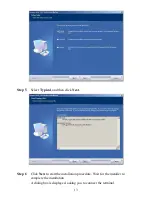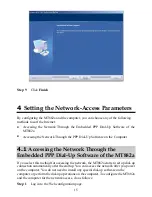6
FAQs......................................................................................................... 18
7
Appendix.................................................................................................. 22
7.1
Indicators....................................................................................................22
7.2
Interfaces and Buttons................................................................................22
7.3
Default Settings..........................................................................................23
7.4
Technical Specifications.............................................................................23
ii