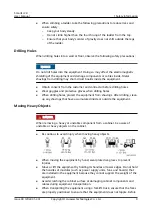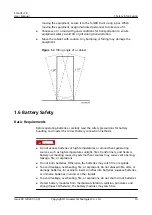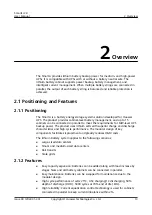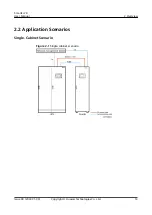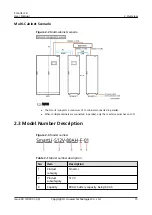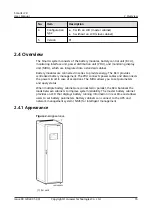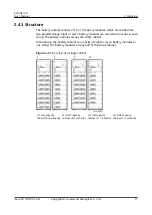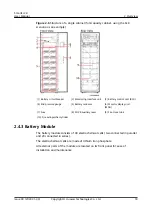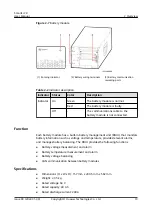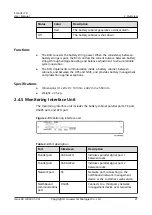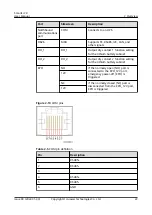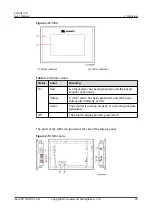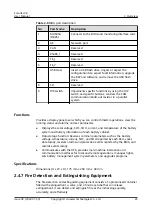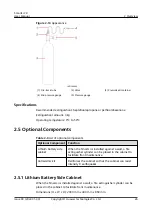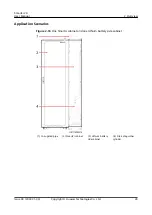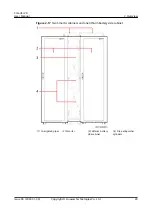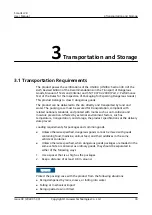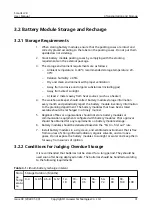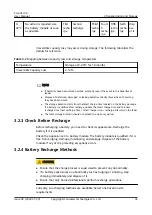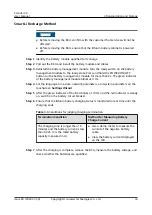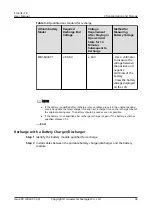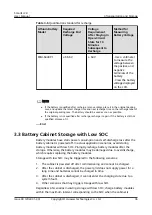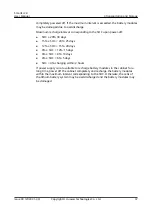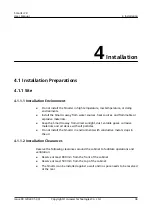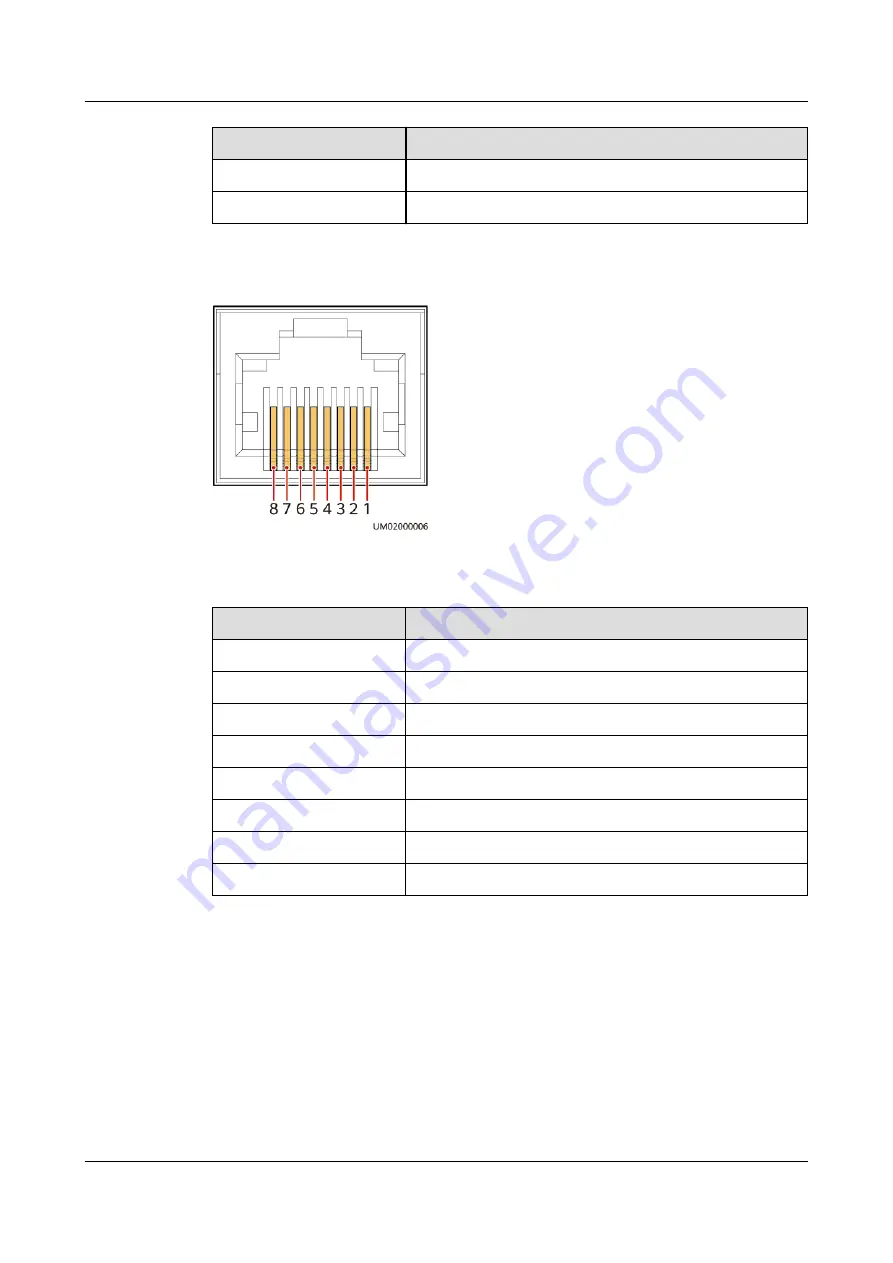
Pin
Description
7
CANH0
8
CANL0
Figure 2-11 RS485 pins
Table 2-6 RS485 pin definition
Pin
Description
1
2
RS485_T–
3
-
4
5
RS485_R–
6
GND
7
-
8
-
2.4.6 MDU
The MDU interworks with the monitoring interface unit to implement SBCU
management functions.
SmartLi 2.0
User Manual
2 Overview
Issue 09 (2022-01-30)
Copyright © Huawei Technologies Co., Ltd.
23