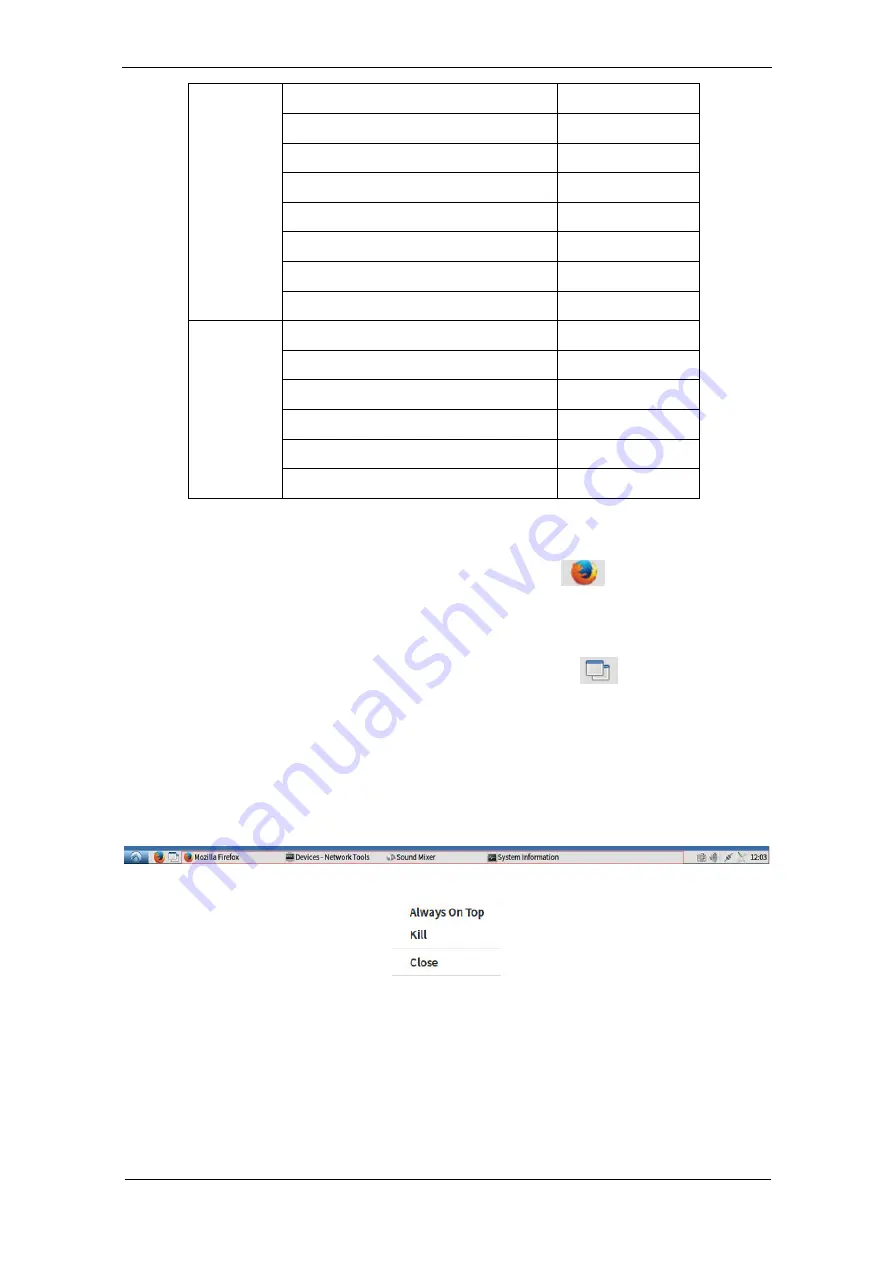
CCLINUX
USER Manual
Issue 1.2 (2018-09-06)
Huawei Proprietary and Confidential
Copyright © Huawei Technologies Co., Ltd
9
System Cache Cleaner
general
Sup Install Tool
root
Sup Install Log
root
System Viewer
general
Monitor Settings
general
Sound Mixer
general
Account Management
general
Language Support
general
Logout
Shutdown
general
Reboot
general
Switch User
general
Lock Screen
general
Logout
general
Cancel
general
2.
Quick Start Bar
The quick start bar is on the left side of the taskbar, and icon is
. The icon is an Internet
browser. Click left to open an Internet browser.
3.
Return To Desktop
Return To Desktop is on the left side of the taskbar, and the icon is
, Left click to iconify all
windows,Middlw click to shade them.
4.
Application Area
The application area is in the middle of the taskbar, and shown in the red box of the Figure 1-2-
3. Click the application, the application will switch between minimization and display status. Right-
click the application icon, we can set the properties, as shown in Figure 1-2-4.
Figure 1-2-3
Figure 1-2-4
1)
Always On Top:
Set the current application window for "Always On Top", this window will not be covered, and
display above the rest.
2)
Kill:
Select "Kill", the current application group will be forced to close (used for HDP and ICA), and
the application group will exit.











































