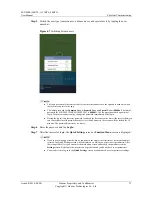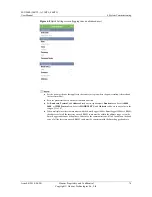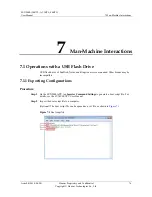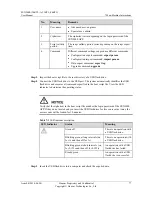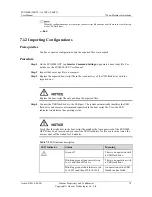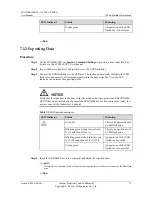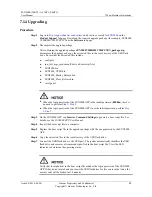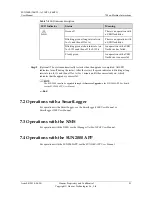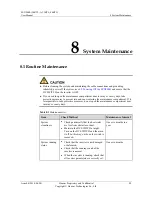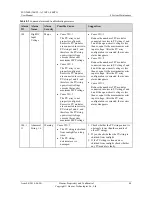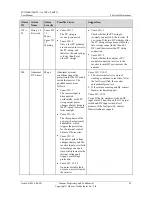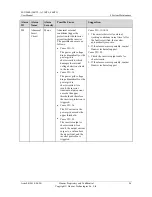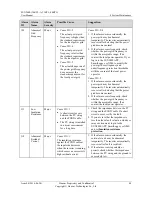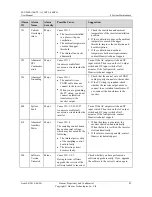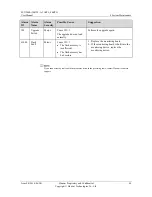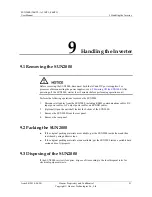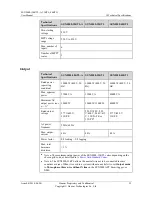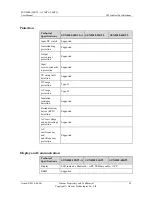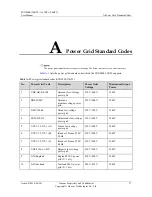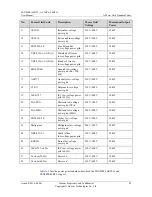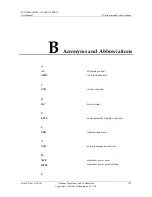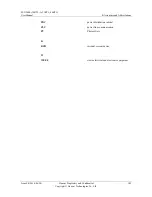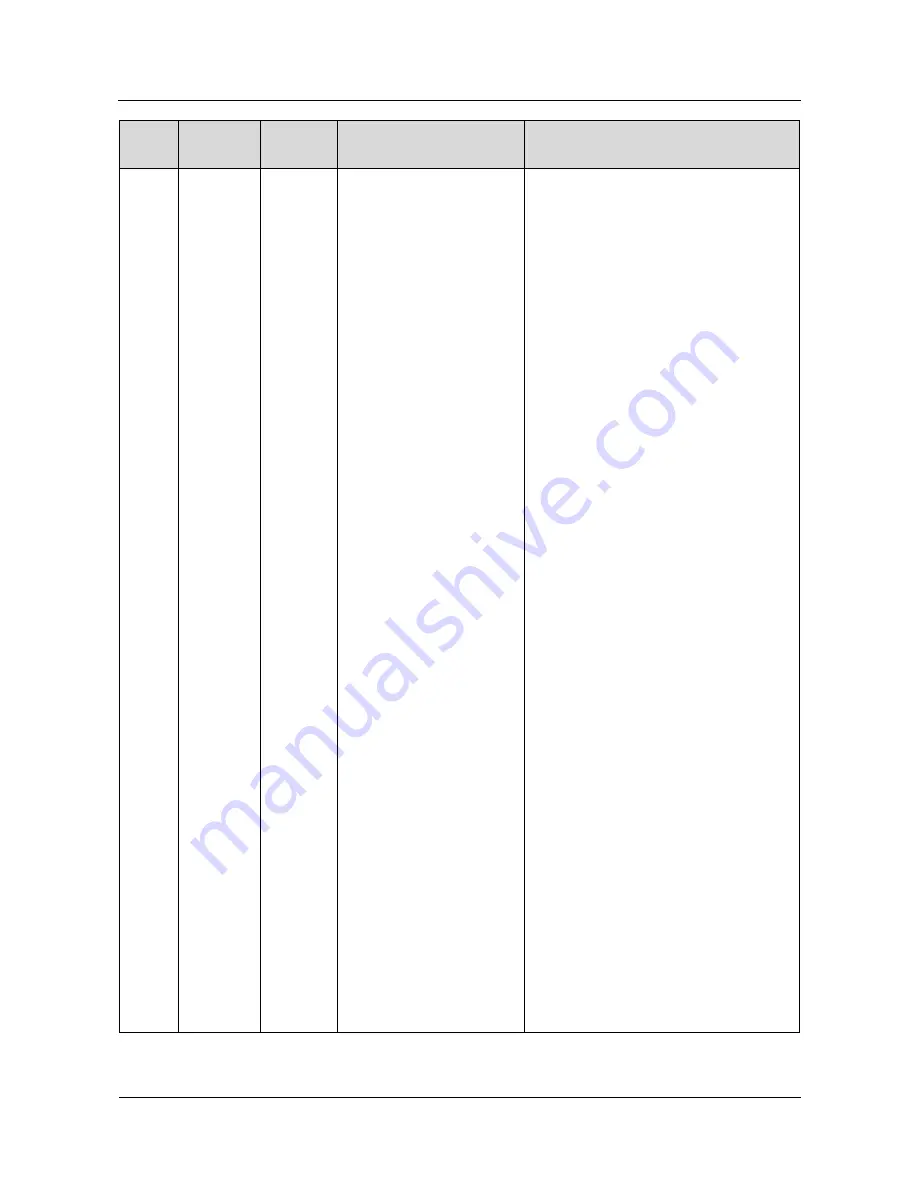
SUN2000-(30KTL-A, 33KTL, 40KTL)
User Manual
8 System Maintenance
Issue 04 (2016-06-20)
Huawei Proprietary and Confidential
Copyright © Huawei Technologies Co., Ltd.
87
Alarm
ID
Alarm
Name
Alarm
Severity
Possible Cause
Suggestion
301
Abnormal
Grid
Voltage
Major
The power grid voltage is
beyond the acceptable
range. The possible causes
are as follows:
Cause ID = 4
The power grid voltage
is below the specified
lower threshold.
Cause ID = 16
The power grid voltage
exceeds the specified
upper threshold.
Cause ID = 19
The power grid voltage
has exceeded the
specified upper threshold
for 10 minutes.
Cause ID = 26
The power grid voltage
exceeds the specified
upper threshold.
Cause ID = 28
The three phases of the
power grid differ greatly
in voltage.
Cause ID = 29
1.
The power grid
experiences an
outage.
2.
The AC circuit is
disconnected or AC
circuit breaker is off.
Cause ID = 31–33
The impedance of the
output phase wire A/B/C
to the PE is low or
short-circuited.
Cause ID = 4
1.
If the alarm occurs accidentally, the
power grid may be abnormal
temporarily. The inverter automatically
recovers after detecting that the power
grid becomes normal.
2.
If the alarm occurs frequently, check
whether the power grid voltage is
within the acceptable range. If no,
contact the local power operator. If yes,
log in to the SUN2000 APP,
SmartLogger, or NMS to modify the
power grid overvoltage and
undervoltage protection thresholds with
the consent of the local power operator.
3.
If the fault persists for a long time,
check the AC circuit breaker and AC
output power cable.
Cause ID = 16/19/26
1.
Check whether the grid-tied voltage
exceeds the upper threshold. If yes,
contact the local power operator.
2.
If you have confirmed that the grid-tied
voltage exceeds the upper threshold and
obtained the consent of the local power
operator, modify the overvoltage and
undervoltage protection thresholds.
3.
Check whether the peak power grid
voltage exceeds the upper threshold.
Cause ID = 28
1.
If the exception is caused by an external
fault, the inverter automatically
recovers after the fault is rectified.
2.
If the alarm persists and affects the
energy yield of the power station,
contact the local power operator.
Cause ID = 29
1.
Check the AC voltage.
2.
Check that the AC power cable is
securely connected and that the circuit
breaker is ON.
Cause ID = 31–33
Check the impedance of output phase wire
A/B/C to the PE and locate the position
with lower impedance and resolve the
issue.