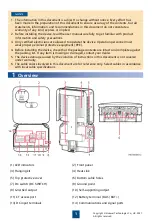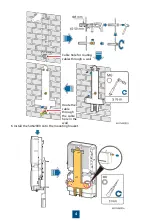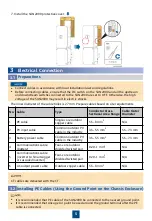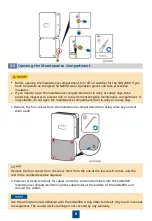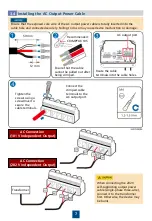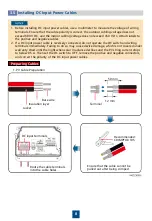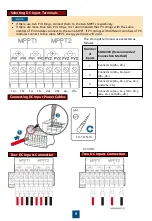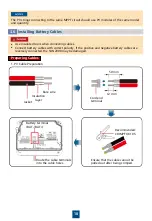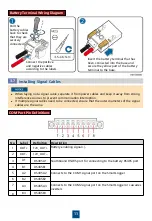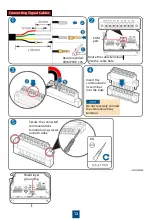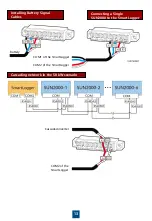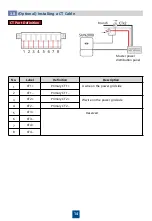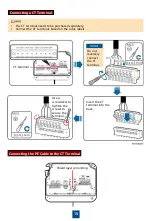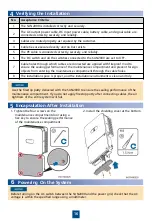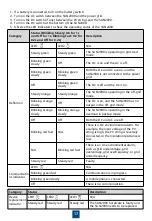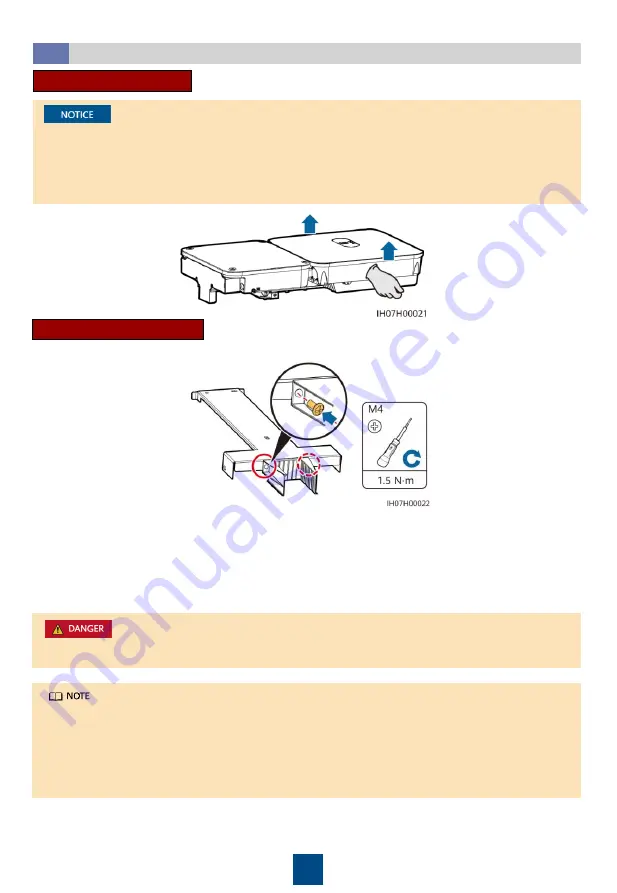
M6x60 expansion bolts are delivered with the SUN2000. If the length and amount of the
bolts do not meet installation requirements, prepare M6 stainless steel expansion bolts by
yourself.
The expansion bolts delivered with the SUN2000 are mainly used for solid concrete walls.
For other types of walls, prepare bolts by yourself and ensure that the wall meets the load
bearing requirements of the SUN2000.
When drilling holes, avoid the water pipes and power cables buried in the wall.
1. Assemble the mounting bracket.
Installing the SUN2000
2.2
Moving the SUN2000
1. Move the SUN2000 with care to prevent device damage and personal injury.
2. When moving the SUN2000, place your hands in the position shown in the following figure
to avoid scratches.
3. Place a foam pad or cardboard under the SUN2000 to protect the SUN2000 enclosure from
damage.
Installing the SUN2000
2. Place the mounting bracket close to the wall, determine the positions for drilling holes, level
the hole positions using a level, and mark the hole positions using a marker.
3. Drill holes within the size range of the U-shaped plug-in under the mounting bracket using a
drilling tool to facilitate cable routing through the wall.
4. Install expansion bolts in the marked positions.
5. Secure the mounting bracket.
3