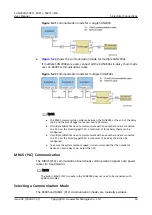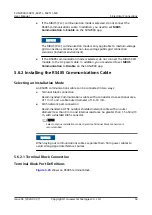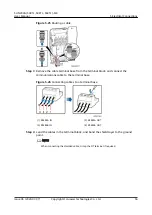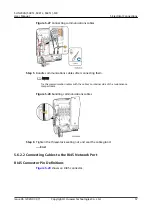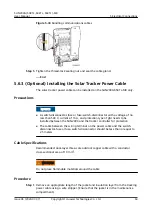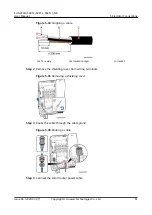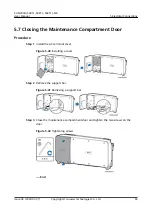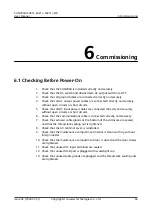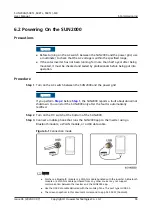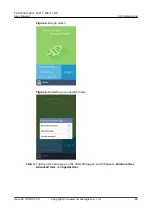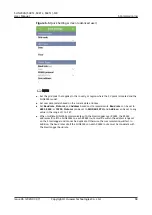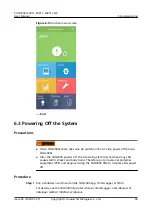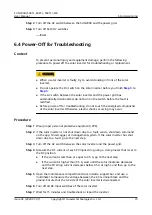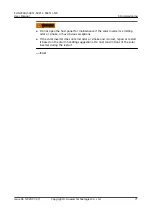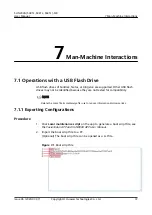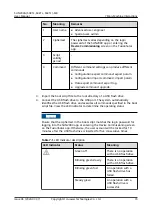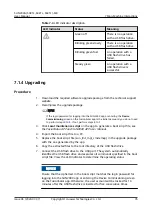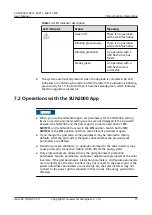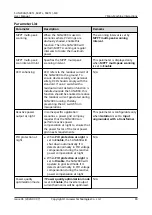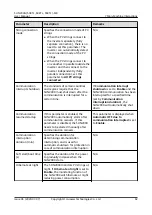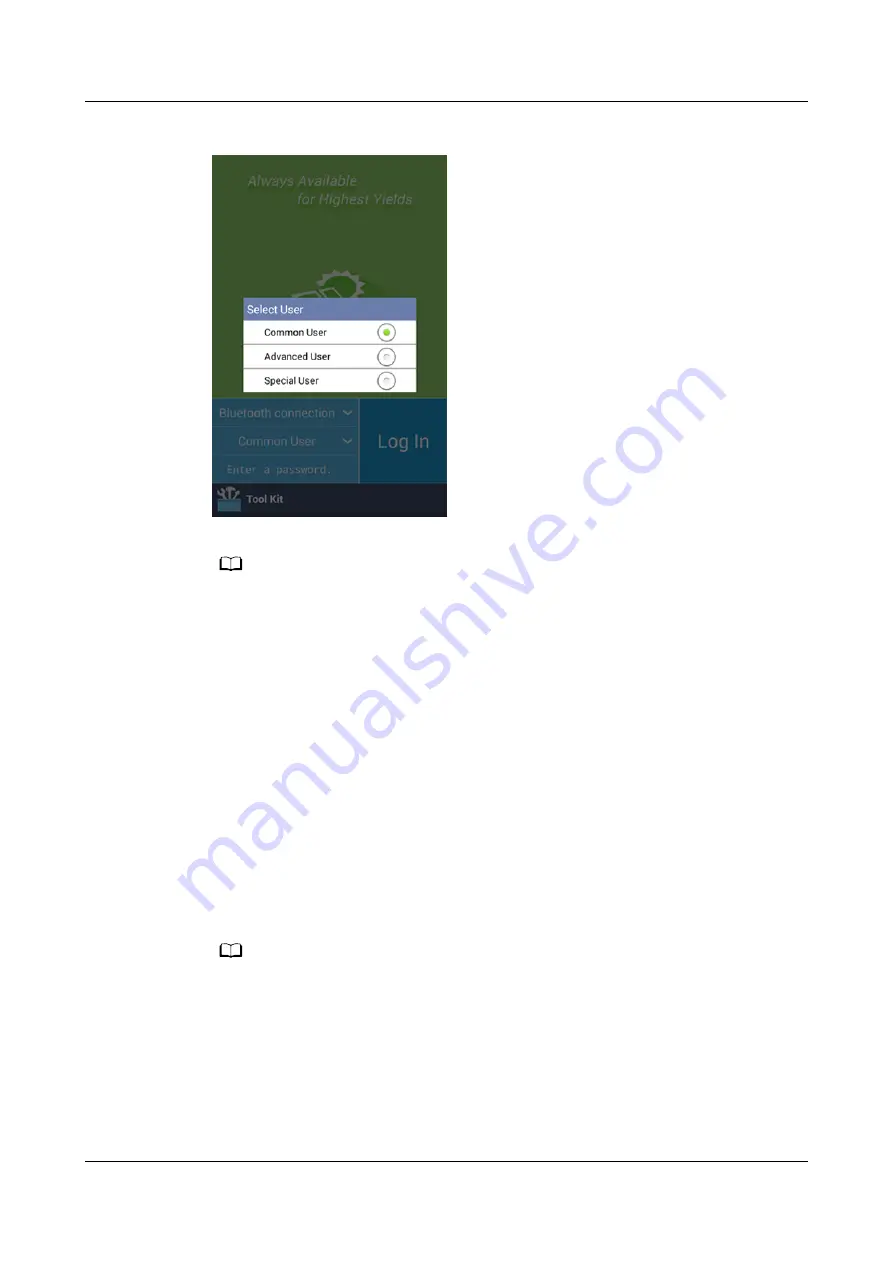
Figure 6-4 Switching the user
NO TE
● The login password is the same as that for the SUN2000 connected to the app and is
used only for the SUN2000 to connect to the app.
● When the WLAN connection is used, the initial name of the WLAN hotspot is Adapter-
WLAN module SN
, and the initial password is Changeme.
● The initial passwords for Common User, Advanced User, and Special User are all
00000a.
● Use the initial password upon first power-on and change it immediately after login. To
ensure account security, change the password periodically and keep the new password
in mind. Not changing the initial password may cause password disclosure. A password
left unchanged for a long period of time may be stolen or cracked. If a password is lost,
devices cannot be accessed. In these cases, the user is liable for any loss caused to the
PV plant.
● During login, if five consecutive invalid password attempts are made (the interval
between two consecutive attempts is less than 2 minutes), the account will be locked
for 10 minutes. The password should consist of 6 characters.
Step 5 Enter the password and tap Log In.
Step 6 After successful login, the quick settings screen or main menu screen is displayed.
NO TE
● If you log in to the SUN2000 app after the device connects to the app for the first time
or factory defaults are restored, the quick settings screen will be displayed, on which you
can set basic parameters. After the settings take effect, you can enter the main menu
screen and modify the parameters on the Settings screen.If the AC switch between the
inverter and the power grid is turned on but all DC switches on the inverter are not in
the ON position, Grid code is not displayed on the quick settings screen.
● You are advised to log in to the Quick Settings screen as Advanced User for parameter
settings.
● Set the correct grid code based on the application region and scenario of the SUN2000.
SUN2000-(50KTL, 60KTL, 65KTL)-M0
User Manual
6 Commissioning
Issue 06 (2020-07-07)
Copyright © Huawei Technologies Co., Ltd.
67