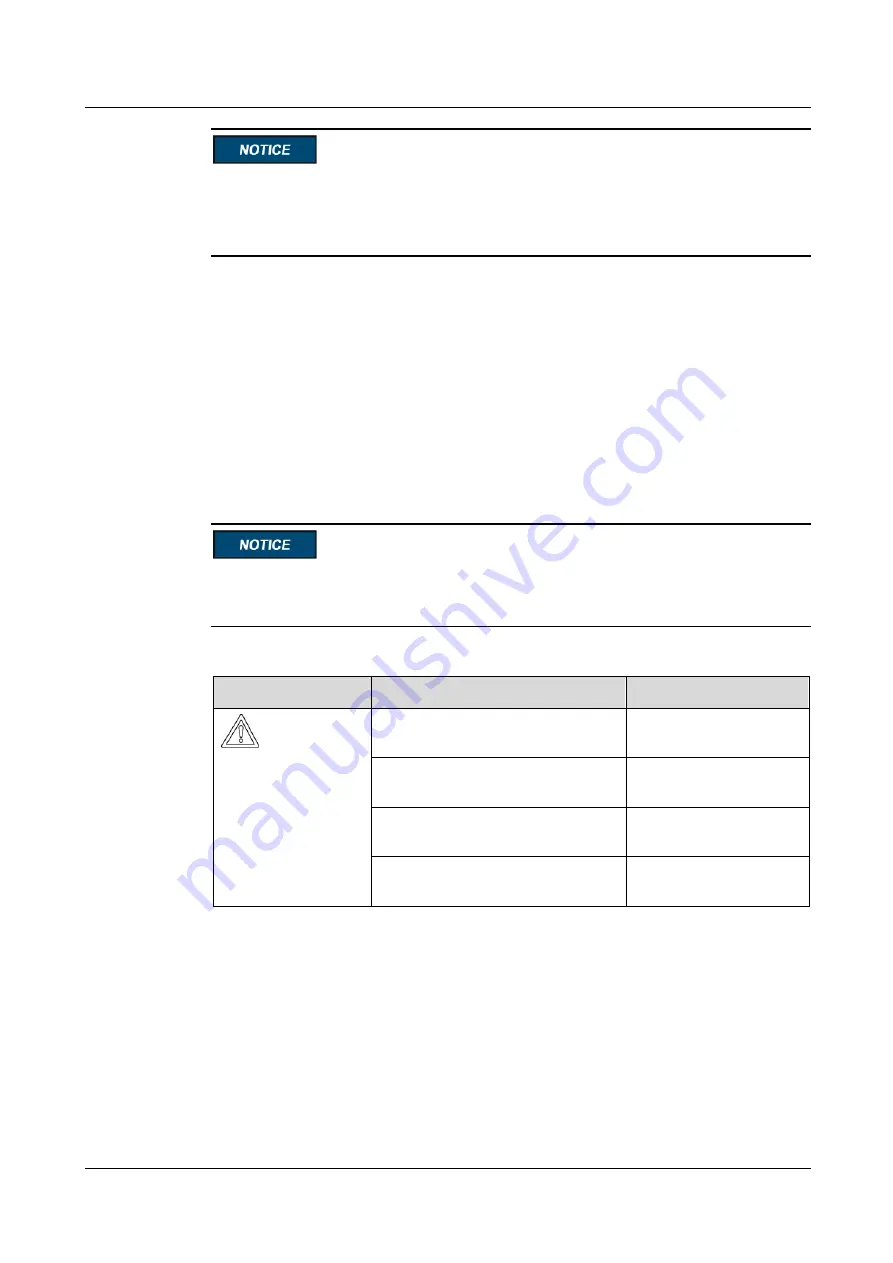
SUN2000-63KTL-JPH0
User Manual
7 Man-Machine Interactions
Issue 04 (2019-06-30)
Copyright © Huawei Technologies Co., Ltd.
100
When the login password of the SUN2000 app is the initial password (
00000a
), there is no
When the login password of the SUN2000 app is not the initial password, perform
Step 3
Click
Inverter Command Settings
on the SUN2000 app to generate a boot script file, as
shown in
7.8.2 SUN2000 Maintenance Script
Step 4
Import the boot script file to a PC.
Step 5
Replace the boot script file (sun_lmt_mgr_cmd.emap) in the upgrade package with the one
generated by the SUN2000 app.
Step 6
Copy the extracted files to the root directory of the USB flash drive.
Step 7
Connect the USB flash drive to the USB port. The system automatically identifies the USB
flash drive and executes all commands specified in the boot script file. View the LED
indicator to determine the operating status.
Verify that the ciphertext in the boot script file matches the login password of the SUN2000
app. If they do not match and you insert the USB flash drive for five consecutive times, the
user account will be locked for 10 minutes.
Table 7-15
LED indicator description
LED Indicator
Status
Meaning
Green off
There is no operation with
a USB flash drive.
Blinking green slowly
There is an operation with
a USB flash drive.
Blinking green fast
An operation with a USB
flash drive has failed.
Steady green
An operation with a USB
flash drive is successful.
Step 8
The system automatically restarts when the upgrade is completed. All LED indicators are off
during the restart. After the restart, the indicator is blinking green slowly for 1 minute and
then it becomes steady green, which indicates that the upgrade is successful.
----End
















































