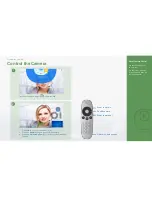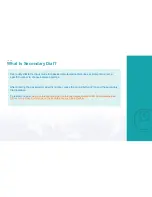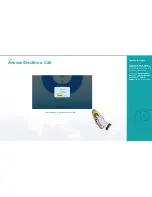FAQs
How Do I Use a Keyboard or Mouse to Operate
the Endpoint Like a Remote Control?
Remote control buttons and corresponding keyboard buttons
Remote Control Button
Keyboard Button
Arrows
Arrows
Delete
Delete or Backspace
Back
Esc
OK
Enter
Zoom in (that is,
Volume Up
)
Plus (+) on the number pad
Zoom out (that is,
Volume Down
)
Minus (-) on the number pad
Letters, numbers, and symbols
Letters, numbers, and symbols
Navigating between menu items with a mouse
You can use the mouse as follows:
Click or to navigate to a menu item.
Click a menu item to access its screen. For example,
click the
icon to access the
Call
screen.
−
Click or to go back to the previous screen.
−
Use the soft keyboard to enter letters, numbers, or
symbols.
−
On the
Camera Control
screen, click the arrow
buttons to adjust the camera angle or click or
to zoom in or out.
−
If both a wireless keyboard and a wireless mouse
are connected, you can use the mouse to type from
the soft keyboard or type using the wireless
keyboard.
To Use a Keyboard or
Mouse as a Remote
Control
You can connect a wired or
wireless keyboard or mouse to
your endpoint through the USB
port. Connecting a mouse
allows you to use it to operate
your endpoint just like a remote
control.
Summary of Contents for T10 V500R003C30
Page 1: ...TE10 Operation Guide V500R003C30 ...
Page 37: ...Control the Camera PART 05 ...