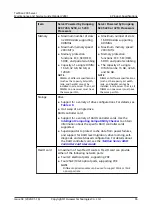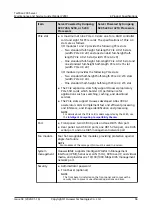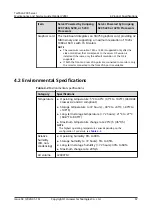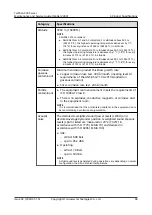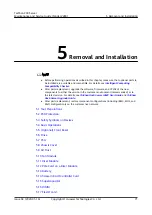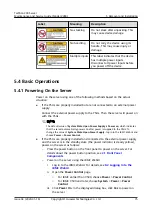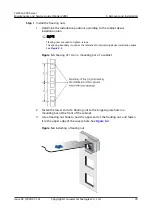Figure 3-23 Internal cabling for the riser card in I/O module 3
Table 3-23 Internal cabling for the riser card for I/O module 3
No.
Connectors and Cable
Part No.
1
Signal cable for connecting Slimline B (J51) of the
mainboard to Slimline B (J401) of the riser card
04052304
2
Signal cable for connecting Slimline A (J52) of the
mainboard to Slimline A (J402) of the riser card
04052304
3
Power cable for connecting the mainboard (J12) to
the riser card (J701)
04052302
TaiShan 200 Server
Maintenance and Service Guide (Model 2280)
3 Internal Cabling
Issue 04 (2020-01-16)
Copyright © Huawei Technologies Co., Ltd.
63