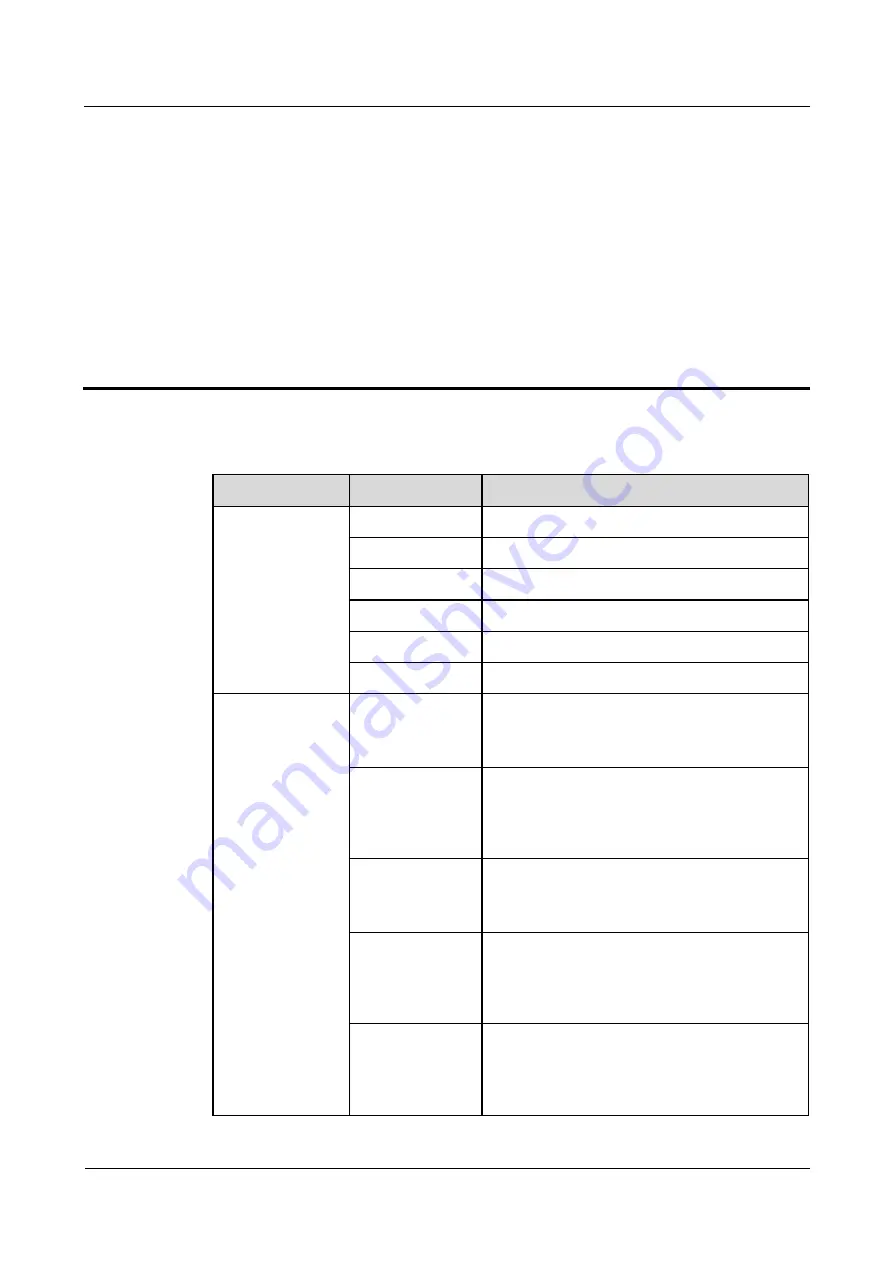
TP48200A-HX09A2, TBC300A-TCA2 Outdoor Power
System
User Manual
C Associations between Alarms and Dry Contacts on the
UIM
Issue 02 (2019-02-26)
Copyright © Huawei Technologies Co., Ltd.
90
C
Associations between Alarms and Dry
Contacts on the UIM
Table C-1
Associations between alarms and dry contacts
Port Type
Silk Screen
Associated Alarm
Dry contact input
DIN1
Dry contact input 1
DIN2
Dry contact input 2
DIN3
Dry contact input 3
DIN4
Dry contact input 4
DIN5
Dry contact input 5
DIN6
Dry contact input 6
Dry contact output
ALM1
Reports alarms for mains faults.
Default mode (Close: alarm; Open: normal) can
be modified as required.
ALM2
Reports alarms for DC output overvoltage or
undervoltage.
Default mode (Close: alarm; Open: normal) can
be modified as required.
ALM3
Reports alarms for module faults.
Default mode (Close: alarm; Open: normal) can
be modified as required.
ALM4
Reports alarms for AC surge protective device
(SPD) faults or DC SPD faults.
Default mode (Close: alarm; Open: normal) can
be modified as required.
ALM5
Reports alarms for battery fuse blown, load fuse
blown, and loop disconnection.
Default mode (Close: alarm; Open: normal) can
be modified as required.



































