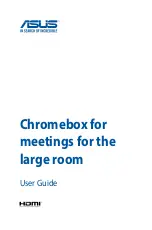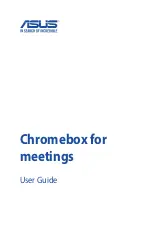11.1 Enabling Web-based Login
After web-based login is enabled, you can log in to the TE30 using its web interface.
Web-based login must be enabled or disabled on the remote controlled UI. For details, see
11.2 Configuring the Web Browser
To remotely manage the TE30 using its web interface, configure the web browser on your
computer.
Background
The following procedure uses Internet Explorer 8.0 as an example of how to configure a browser.
The methods for configuring other browser versions are similar.
Procedure
Step 1
Open Internet Explorer 8.0.
Step 2
Choose
Tools
>
Internet Options
and select the
Security
tab.
Step 3
Select
Custom level
. Then select
Enable
for all options under
Scripting
and
Downloads
.
Step 4
Select
OK
.
Step 5
Select
Trusted sites
and then
Sites
.
The
Trusted sites
dialog box is displayed.
Step 6
In the
Add this website to the zone
text box, enter your TE30 IP address. Then select
Add
.
Step 7
Select
Close
.
Step 8
Select the
Privacy
tab. Then move the slider to
Medium
.
Step 9
Select
OK
.
The configuration is complete.
----End
NOTE
To ensure that information can be properly displayed, if you choose to skip
Tools
>
Pop-up Blocker
>
Turn Off Pop-up Blocker
from the menu bar of Internet Explorer.
To set Firefox, do the following:
Start the Firefox. On the menu bar, choose
Tools
>
Options
. On the
Main
tab, select
Show the
Downloads window when downloading a file
. On the
Privacy
tab, select
Accept cookies from
sites
. Then select
OK
.
HUAWEI TE30 Videoconferencing Endpoint
User Guide
11 Web-based Remote Management
Issue 01 (2013-03-27)
Huawei Proprietary and Confidential
Copyright © Huawei Technologies Co., Ltd.
92