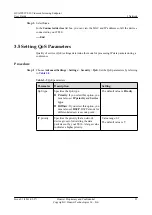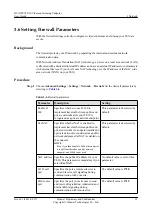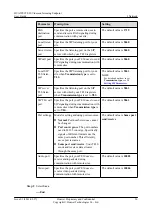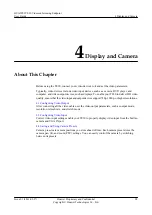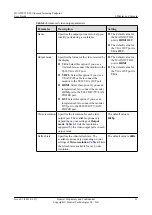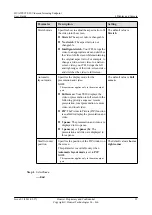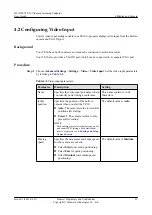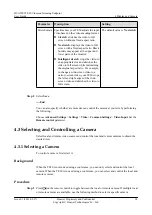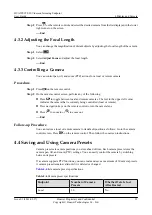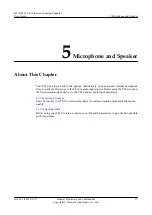Step 2
Press
on the remote control and select the desired camera from the list displayed in the lower
right corner on the screen.
----End
4.3.2 Adjusting the Focal Length
You can change the magnification of distant objects by adjusting the focal length of the camera.
Step 1
Select
.
Step 2
Select
Adjust Focus
and adjust the focal length.
----End
4.3.3 Controlling a Camera
You can control pan, tilt, and zoom (PTZ) actions for a local or remote camera.
Procedure
Step 1
Press
on the remote control.
Step 2
On the camera control screen, perform any of the following:
l
Press
to toggle between local and remote cameras. The text in the upper left corner
indicates the camera that is currently being controlled (local or remote).
l
Press navigation keys on the remote control to turn the camera lens.
l
Press
to zoom in or
to zoom out.
----End
Follow-up Procedure
You can restore a local or remote camera to its default position as follows: Go to the camera
control screen. Press
on the remote control. Then follow the onscreen instructions.
4.4 Saving and Using Camera Presets
Camera presets are camera positions you store ahead of time. Each camera preset stores the
camera pan, tilt, and zoom (PTZ) settings. You can easily control the camera by switching
between its presets.
If a camera supports PTZ functions, you can create and save a maximum of 30 camera presets.
A camera preset remains valid until it is deleted or changed.
lists camera preset specifications.
Table 4-6
Camera preset specifications
Endpoint
Number of Camera
Presets
Whether Data Is Lost
After Restart
Local
30
No
HUAWEI TE30 Videoconferencing Endpoint
User Guide
4 Display and Camera
Issue 01 (2013-03-27)
Huawei Proprietary and Confidential
Copyright © Huawei Technologies Co., Ltd.
35