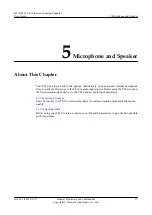Step 2
Select
Save
.
----End
6.3 Initiating a Conference
Your TE30 enables you to initiate a conference in multiple ways.
Your TE30 displays the conferencing screen after startup. You can also access the conferencing
screen using either of the following methods:
l
Press on the remote control.
l
Select
from the option bar.
On the conferencing screen, use either of the following methods to initiate a conference:
From the Call Screen
Perform any of the following:
l
In the text box, enter the name or IP address of the site you wish to call. Then press
or on the remote control.
l
From the address book, select the site or group you wish to call. Then press
or on
the remote control.
NOTE
You can configure a Lightweight Directory Access Protocol (LDAP) address book on your TE30. For
details, see
6.8.2 Managing the Network Address Book
l
Select
or press and hold on the remote control. Then say the name of the site you
wish to call.
NOTE
l
This function applies only to the sites defined in the address book.
l
If only one entry in the address book matches the site name you said, your TE30 calls the site directly.
If multiple entries are available, you must manually select the desired site to place the call.
From the Conference Schedules Screen
You can join an ongoing conference or initiate a favorite conference.
Prerequisites
Your TE30 has registered with a GK, and conference entries are available on the
Conference
Schedules
screen.
HUAWEI TE30 Videoconferencing Endpoint
User Guide
6 Conference
Issue 01 (2013-03-27)
Huawei Proprietary and Confidential
Copyright © Huawei Technologies Co., Ltd.
51