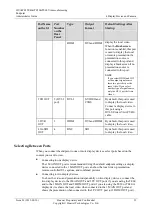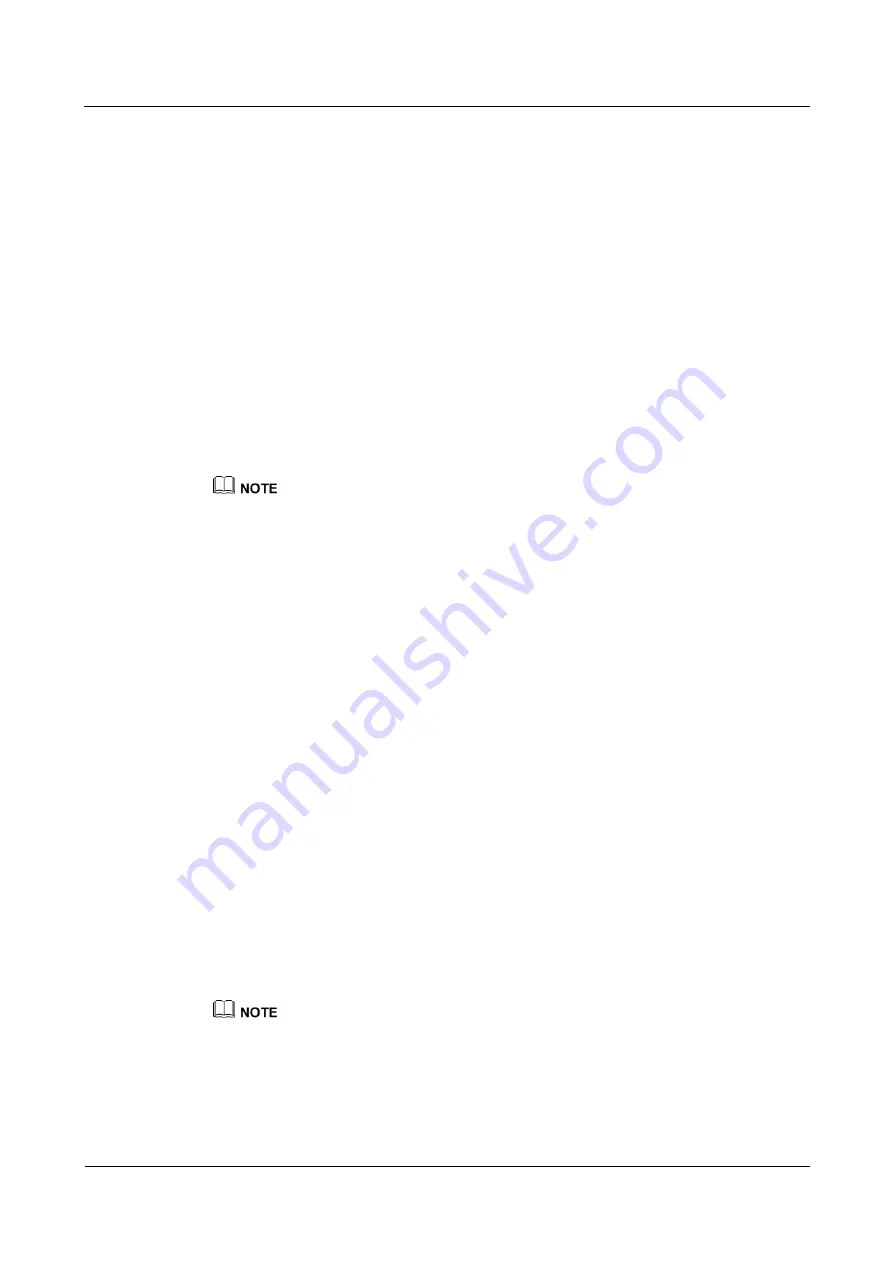
HUAWEI TE40&TE50&TE60 Videoconferencing
Endpoint
Administrator Guide
4 Display Device and Camera
Issue 01 (2013-09-30)
Huawei Proprietary and Confidential
Copyright © Huawei Technologies Co., Ltd.
47
4.2.2 Adjusting the Picture Offset
If you find that the displayed video deviates from its normal position, adjust the picture offset.
Prerequisites
A VGA or YPbPr video signal source is connected to the endpoint.
Background
VGA or YPbPr Image offset may occur in video input or output, such as when the computer
desktop is displayed on the display.
Procedure
Step 1
Choose
Advanced
>
Settings
>
Video
>
Image Offset
.
Step 2
Select a video input or output port.
You can adjust the picture offset only for a video input or output port to which a VGA or YPbPr video
signal source is connected. The ports to which other video signal sources are connected are unavailable
for adjustment.
Step 3
Select
Horizontal offset
or
Vertical offset
and move the slider to make adjustments.
----End
4.2.3 Adjusting the Sampling Phase
If a blurring or slight jitter issue occurs in the video shown on the display device, adjust the
sampling phase.
Prerequisites
A VGA or YPbPr video signal source is connected to the endpoint.
Background
Images input through a VGA or YPbPr port, such as the computer desktop, may suffer from
blurring or slight jitter.
Procedure
Step 1
Choose
Advanced
>
Settings
>
Video
>
Sampling Phase
.
Step 2
Select the video input port you want to adjust.
You can adjust the sampling phase only for a video input port to which a VGA or YPbPr video signal
source is connected. The ports to which other video signal sources are connected are unavailable for
adjustment.
Step 3
Move the slider to adjust the sampling phase.
----End