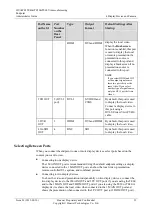HUAWEI TE40&TE50&TE60 Videoconferencing
Endpoint
Administrator Guide
4 Display Device and Camera
Issue 01 (2013-09-30)
Huawei Proprietary and Confidential
Copyright © Huawei Technologies Co., Ltd.
48
4.2.4 Setting Video Parameters
If the endpoint is connected to a Huawei HD camera, you can set the camera video parameters,
including the video mode, noise reduction, and video resolution. You can view the video
result of your settings on the display device connected to your endpoint.
Prerequisites
A Huawei HD camera has been connected to a video input port on the endpoint.
Background
The video parameters you can set vary according to the camera model connected to the
endpoint.
is for your reference only. To determine the camera model connected to
the video input port, choose
Advanced
>
Settings
>
Video
>
Video Input
.
Procedure
Step 1
Choose
Advanced
>
Settings
>
Video
>
Video Parameters
.
Step 2
Select the desired video input port such as the 1 MAIN IN port. Set the video parameters
described in
Table 4-10
Video parameters
Parameter
Description
Setting
Exposure
mode
Specifies the mode of using natural light.
You can select either of the following
modes:
Auto
: The camera automatically
selects the optimum configuration
based on the surrounding
environment.
Manual
: You need to manually
adjust
Brightness gain
,
Shutter
speed
, and
Iris
.
The default value is
Auto
.
White
balance
Specifies the white balance to enable the
camera to accurately recognize the color
white and deliver more vivid videos.
Red gain
: adjusts the brightness of
red signals.
Blue gain
: adjusts the brightness of
blue signals.
The default value is
Auto
.
Picture
mode
Specifies the output video display effect.
Standard
: reproduces video more
faithfully.
Vivid
: delivers brighter video with
cooler colors.
Natural
: delivers video with warmer
colors.
The default value is
Standard
.