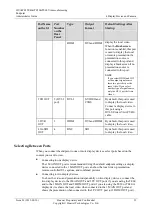HUAWEI TE40&TE50&TE60 Videoconferencing
Endpoint
Administrator Guide
4 Display Device and Camera
Issue 01 (2013-09-30)
Huawei Proprietary and Confidential
Copyright © Huawei Technologies Co., Ltd.
50
use in a conference, press
on the remote control to switch between the full screen,
PiP, two-pane, and three-pane modes.
When the endpoint is in use in a conference, select
from the option bar and select
a desired layout from the following:
−
Remote video in full screen
−
Local video in full screen
−
Combination of the local video, remote video, local presentation, and remote
presentation in PiP, two-pane, or three-pane mode
Figure 4-1
Screen layout example
is for your reference. Icons displayed in the rectangle vary according to endpoint
status. For example, the local and remote presentation icons are displayed only when the
following conditions are met:
A presentation source is connected to your site. When this happens, the icon for the local
presentation is displayed.
Your site receives a presentation shared by a remote site. When this happens, the icon for
the remote presentation is displayed.
The icon for the local presentation disappears if the local presentation source is disconnected
from the endpoint. The icon for the remote presentation disappears if the remote presentation
sharing stops.
Before a conference starts, you can set the position of the PiP window on the screen. For
details, see
in
4.2.1 Configuring Video Output
4.3 Connecting a Camera
You can view the video delivered by a camera only after correctly connecting the camera to
the endpoint and setting the required video input parameters.